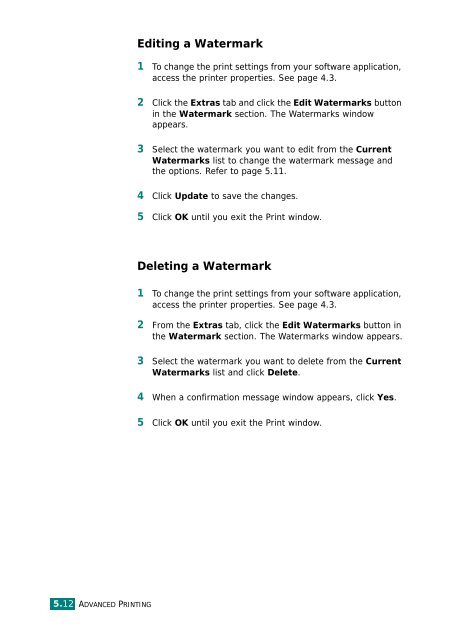Samsung CLP-510 - User Manual_9.59 MB, pdf, ENGLISH
Samsung CLP-510 - User Manual_9.59 MB, pdf, ENGLISH
Samsung CLP-510 - User Manual_9.59 MB, pdf, ENGLISH
Create successful ePaper yourself
Turn your PDF publications into a flip-book with our unique Google optimized e-Paper software.
Editing a Watermark<br />
1 To change the print settings from your software application,<br />
access the printer properties. See page 4.3.<br />
2 Click the Extras tab and click the Edit Watermarks button<br />
in the Watermark section. The Watermarks window<br />
appears.<br />
3 Select the watermark you want to edit from the Current<br />
Watermarks list to change the watermark message and<br />
the options. Refer to page 5.11.<br />
4 Click Update to save the changes.<br />
5 Click OK until you exit the Print window.<br />
Deleting a Watermark<br />
1 To change the print settings from your software application,<br />
access the printer properties. See page 4.3.<br />
2 From the Extras tab, click the Edit Watermarks button in<br />
the Watermark section. The Watermarks window appears.<br />
3 Select the watermark you want to delete from the Current<br />
Watermarks list and click Delete.<br />
4 When a confirmation message window appears, click Yes.<br />
5 Click OK until you exit the Print window.<br />
5.12 ADVANCED PRINTING