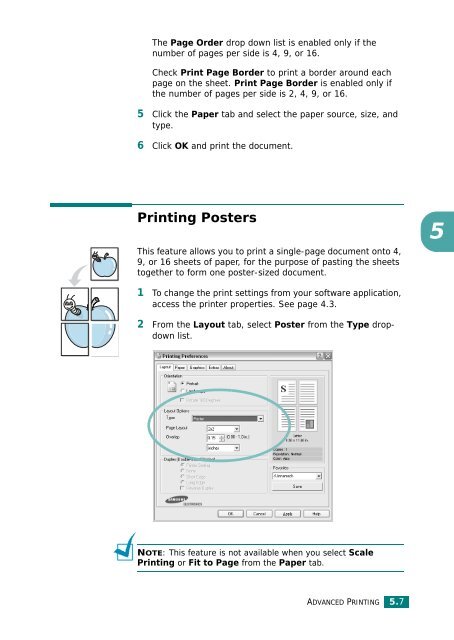Samsung CLP-510 - User Manual_9.59 MB, pdf, ENGLISH
Samsung CLP-510 - User Manual_9.59 MB, pdf, ENGLISH
Samsung CLP-510 - User Manual_9.59 MB, pdf, ENGLISH
Create successful ePaper yourself
Turn your PDF publications into a flip-book with our unique Google optimized e-Paper software.
The Page Order drop down list is enabled only if the<br />
number of pages per side is 4, 9, or 16.<br />
Check Print Page Border to print a border around each<br />
page on the sheet. Print Page Border is enabled only if<br />
the number of pages per side is 2, 4, 9, or 16.<br />
5 Click the Paper tab and select the paper source, size, and<br />
type.<br />
6 Click OK and print the document.<br />
Printing Posters<br />
This feature allows you to print a single-page document onto 4,<br />
9, or 16 sheets of paper, for the purpose of pasting the sheets<br />
together to form one poster-sized document.<br />
5<br />
1 To change the print settings from your software application,<br />
access the printer properties. See page 4.3.<br />
2 From the Layout tab, select Poster from the Type dropdown<br />
list.<br />
NOTE: This feature is not available when you select Scale<br />
Printing or Fit to Page from the Paper tab.<br />
ADVANCED PRINTING 5.7