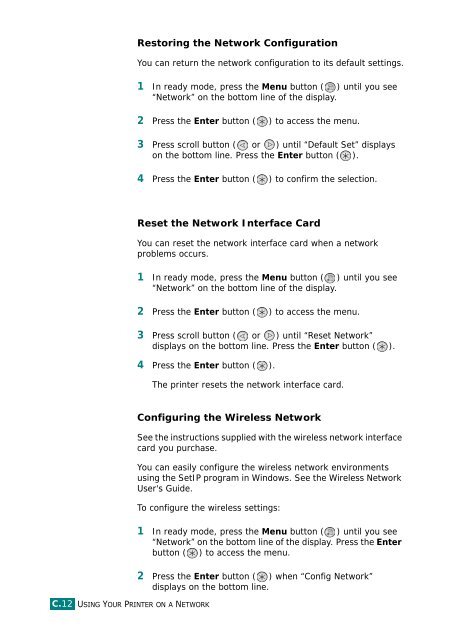Samsung CLP-510 - User Manual_9.59 MB, pdf, ENGLISH
Samsung CLP-510 - User Manual_9.59 MB, pdf, ENGLISH
Samsung CLP-510 - User Manual_9.59 MB, pdf, ENGLISH
Create successful ePaper yourself
Turn your PDF publications into a flip-book with our unique Google optimized e-Paper software.
Restoring the Network Configuration<br />
You can return the network configuration to its default settings.<br />
1 In ready mode, press the Menu button ( ) until you see<br />
“Network” on the bottom line of the display.<br />
2 Press the Enter button ( ) to access the menu.<br />
3 Press scroll button ( or ) until “Default Set” displays<br />
on the bottom line. Press the Enter button ( ).<br />
4 Press the Enter button ( ) to confirm the selection.<br />
Reset the Network Interface Card<br />
You can reset the network interface card when a network<br />
problems occurs.<br />
1 In ready mode, press the Menu button ( ) until you see<br />
“Network” on the bottom line of the display.<br />
2 Press the Enter button ( ) to access the menu.<br />
3 Press scroll button ( or ) until “Reset Network”<br />
displays on the bottom line. Press the Enter button ( ).<br />
4 Press the Enter button ( ).<br />
The printer resets the network interface card.<br />
C.12 USING YOUR PRINTER ON A NETWORK<br />
Configuring the Wireless Network<br />
See the instructions supplied with the wireless network interface<br />
card you purchase.<br />
You can easily configure the wireless network environments<br />
using the SetIP program in Windows. See the Wireless Network<br />
<strong>User</strong>'s Guide.<br />
To configure the wireless settings:<br />
1 In ready mode, press the Menu button ( ) until you see<br />
“Network” on the bottom line of the display. Press the Enter<br />
button ( ) to access the menu.<br />
2 Press the Enter button ( ) when “Config Network”<br />
displays on the bottom line.