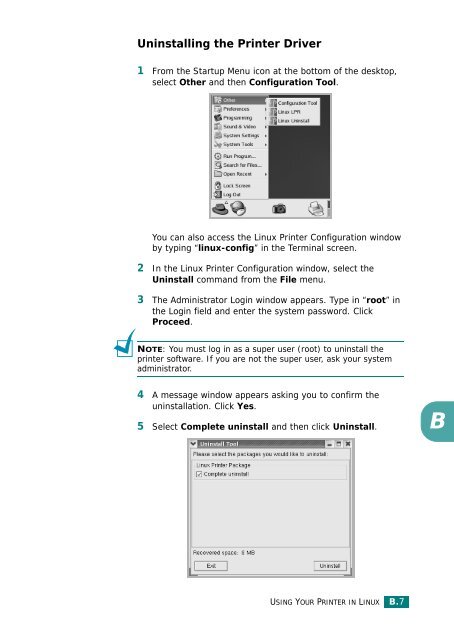Samsung CLP-510 - User Manual_9.59 MB, pdf, ENGLISH
Samsung CLP-510 - User Manual_9.59 MB, pdf, ENGLISH
Samsung CLP-510 - User Manual_9.59 MB, pdf, ENGLISH
Create successful ePaper yourself
Turn your PDF publications into a flip-book with our unique Google optimized e-Paper software.
Uninstalling the Printer Driver<br />
1 From the Startup Menu icon at the bottom of the desktop,<br />
select Other and then Configuration Tool.<br />
You can also access the Linux Printer Configuration window<br />
by typing “linux-config” in the Terminal screen.<br />
2 In the Linux Printer Configuration window, select the<br />
Uninstall command from the File menu.<br />
3 The Administrator Login window appears. Type in “root” in<br />
the Login field and enter the system password. Click<br />
Proceed.<br />
NOTE: You must log in as a super user (root) to uninstall the<br />
printer software. If you are not the super user, ask your system<br />
administrator.<br />
4 A message window appears asking you to confirm the<br />
uninstallation. Click Yes.<br />
5 Select Complete uninstall and then click Uninstall.<br />
B<br />
USING YOUR PRINTER IN LINUX B.7