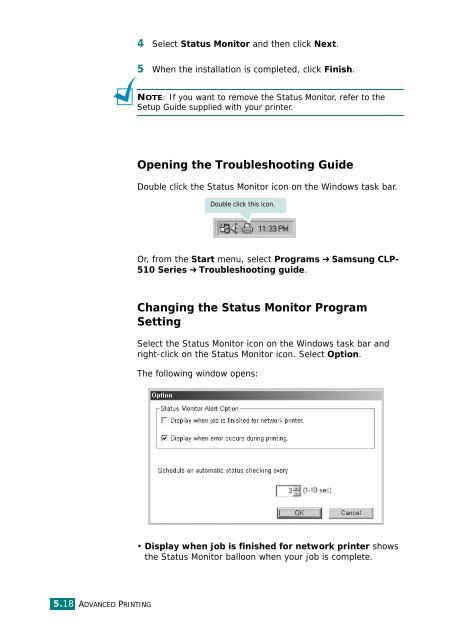Samsung CLP-510 - User Manual_9.59 MB, pdf, ENGLISH
Samsung CLP-510 - User Manual_9.59 MB, pdf, ENGLISH
Samsung CLP-510 - User Manual_9.59 MB, pdf, ENGLISH
Create successful ePaper yourself
Turn your PDF publications into a flip-book with our unique Google optimized e-Paper software.
4 Select Status Monitor and then click Next.<br />
5 When the installation is completed, click Finish.<br />
NOTE: If you want to remove the Status Monitor, refer to the<br />
Setup Guide supplied with your printer.<br />
Opening the Troubleshooting Guide<br />
Double click the Status Monitor icon on the Windows task bar.<br />
Double click this icon.<br />
Or, from the Start menu, select Programs ➔ <strong>Samsung</strong> <strong>CLP</strong>-<br />
<strong>510</strong> Series ➔ Troubleshooting guide.<br />
Changing the Status Monitor Program<br />
Setting<br />
Select the Status Monitor icon on the Windows task bar and<br />
right-click on the Status Monitor icon. Select Option.<br />
The following window opens:<br />
• Display when job is finished for network printer shows<br />
the Status Monitor balloon when your job is complete.<br />
5.18 ADVANCED PRINTING