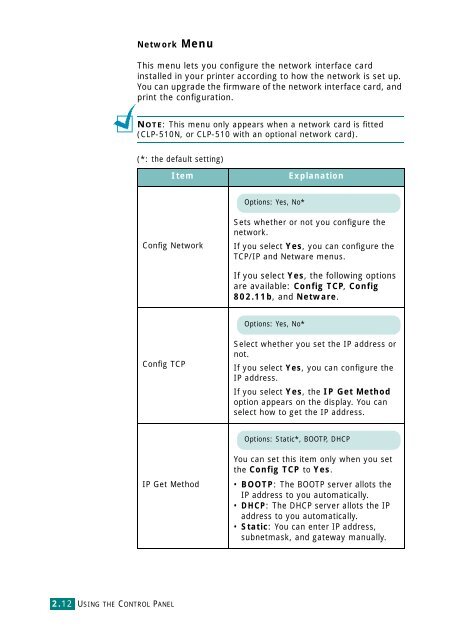Samsung CLP-510 - User Manual_9.59 MB, pdf, ENGLISH
Samsung CLP-510 - User Manual_9.59 MB, pdf, ENGLISH
Samsung CLP-510 - User Manual_9.59 MB, pdf, ENGLISH
Create successful ePaper yourself
Turn your PDF publications into a flip-book with our unique Google optimized e-Paper software.
Network Menu<br />
This menu lets you configure the network interface card<br />
installed in your printer according to how the network is set up.<br />
You can upgrade the firmware of the network interface card, and<br />
print the configuration.<br />
NOTE: This menu only appears when a network card is fitted<br />
(<strong>CLP</strong>-<strong>510</strong>N, or <strong>CLP</strong>-<strong>510</strong> with an optional network card).<br />
(*: the default setting)<br />
Item<br />
Explanation<br />
Options: Yes, No*<br />
Config Network<br />
Sets whether or not you configure the<br />
network.<br />
If you select Yes, you can configure the<br />
TCP/IP and Netware menus.<br />
If you select Yes, the following options<br />
are available: Config TCP, Config<br />
802.11b, and Netware.<br />
Options: Yes, No*<br />
Config TCP<br />
Select whether you set the IP address or<br />
not.<br />
If you select Yes, you can configure the<br />
IP address.<br />
If you select Yes, the IP Get Method<br />
option appears on the display. You can<br />
select how to get the IP address.<br />
Options: Static*, BOOTP, DHCP<br />
IP Get Method<br />
You can set this item only when you set<br />
the Config TCP to Yes.<br />
• BOOTP: The BOOTP server allots the<br />
IP address to you automatically.<br />
• DHCP: The DHCP server allots the IP<br />
address to you automatically.<br />
• Static: You can enter IP address,<br />
subnetmask, and gateway manually.<br />
2.12 USING THE CONTROL PANEL