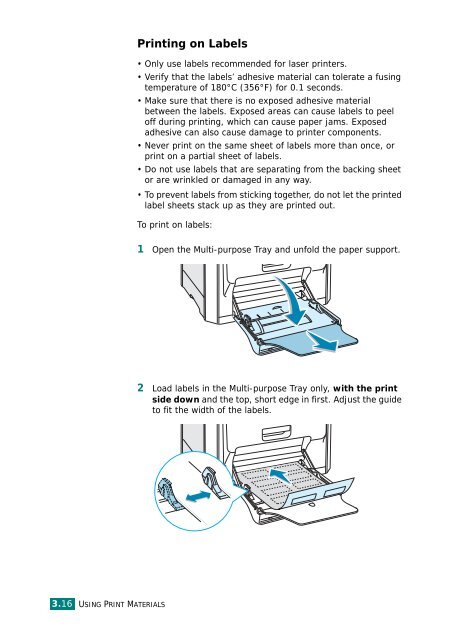Samsung CLP-510 - User Manual_9.59 MB, pdf, ENGLISH
Samsung CLP-510 - User Manual_9.59 MB, pdf, ENGLISH
Samsung CLP-510 - User Manual_9.59 MB, pdf, ENGLISH
Create successful ePaper yourself
Turn your PDF publications into a flip-book with our unique Google optimized e-Paper software.
Printing on Labels<br />
• Only use labels recommended for laser printers.<br />
• Verify that the labels’ adhesive material can tolerate a fusing<br />
temperature of 180°C (356°F) for 0.1 seconds.<br />
• Make sure that there is no exposed adhesive material<br />
between the labels. Exposed areas can cause labels to peel<br />
off during printing, which can cause paper jams. Exposed<br />
adhesive can also cause damage to printer components.<br />
• Never print on the same sheet of labels more than once, or<br />
print on a partial sheet of labels.<br />
• Do not use labels that are separating from the backing sheet<br />
or are wrinkled or damaged in any way.<br />
• To prevent labels from sticking together, do not let the printed<br />
label sheets stack up as they are printed out.<br />
To print on labels:<br />
1 Open the Multi-purpose Tray and unfold the paper support.<br />
2 Load labels in the Multi-purpose Tray only, with the print<br />
side down and the top, short edge in first. Adjust the guide<br />
to fit the width of the labels.<br />
3.16<br />
USING PRINT MATERIALS