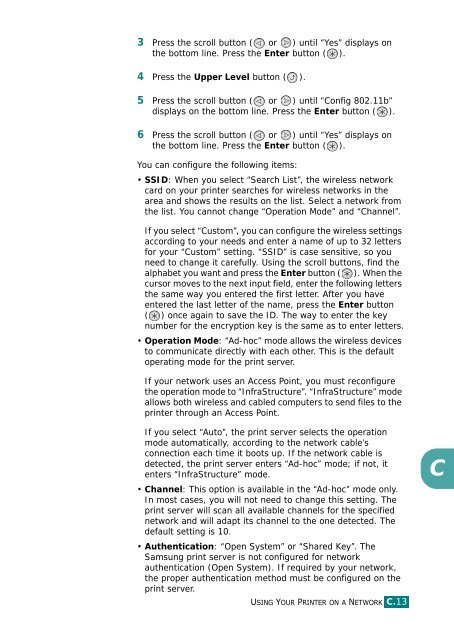Samsung CLP-510 - User Manual_9.59 MB, pdf, ENGLISH
Samsung CLP-510 - User Manual_9.59 MB, pdf, ENGLISH
Samsung CLP-510 - User Manual_9.59 MB, pdf, ENGLISH
You also want an ePaper? Increase the reach of your titles
YUMPU automatically turns print PDFs into web optimized ePapers that Google loves.
3 Press the scroll button ( or ) until “Yes” displays on<br />
the bottom line. Press the Enter button ( ).<br />
4 Press the Upper Level button ( ).<br />
5 Press the scroll button ( or ) until “Config 802.11b”<br />
displays on the bottom line. Press the Enter button ( ).<br />
6 Press the scroll button ( or ) until “Yes” displays on<br />
the bottom line. Press the Enter button ( ).<br />
You can configure the following items:<br />
• SSID: When you select “Search List”, the wireless network<br />
card on your printer searches for wireless networks in the<br />
area and shows the results on the list. Select a network from<br />
the list. You cannot change “Operation Mode” and “Channel”.<br />
If you select “Custom”, you can configure the wireless settings<br />
according to your needs and enter a name of up to 32 letters<br />
for your “Custom” setting. “SSID” is case sensitive, so you<br />
need to change it carefully. Using the scroll buttons, find the<br />
alphabet you want and press the Enter button ( ). When the<br />
cursor moves to the next input field, enter the following letters<br />
the same way you entered the first letter. After you have<br />
entered the last letter of the name, press the Enter button<br />
( ) once again to save the ID. The way to enter the key<br />
number for the encryption key is the same as to enter letters.<br />
• Operation Mode: “Ad-hoc” mode allows the wireless devices<br />
to communicate directly with each other. This is the default<br />
operating mode for the print server.<br />
If your network uses an Access Point, you must reconfigure<br />
the operation mode to “InfraStructure”. “InfraStructure” mode<br />
allows both wireless and cabled computers to send files to the<br />
printer through an Access Point.<br />
If you select “Auto”, the print server selects the operation<br />
mode automatically, according to the network cable’s<br />
connection each time it boots up. If the network cable is<br />
detected, the print server enters “Ad-hoc” mode; if not, it<br />
enters “InfraStructure” mode.<br />
• Channel: This option is available in the “Ad-hoc” mode only.<br />
In most cases, you will not need to change this setting. The<br />
print server will scan all available channels for the specified<br />
network and will adapt its channel to the one detected. The<br />
default setting is 10.<br />
• Authentication: “Open System” or “Shared Key”. The<br />
<strong>Samsung</strong> print server is not configured for network<br />
authentication (Open System). If required by your network,<br />
the proper authentication method must be configured on the<br />
print server.<br />
USING YOUR PRINTER ON A NETWORK C.13<br />
C