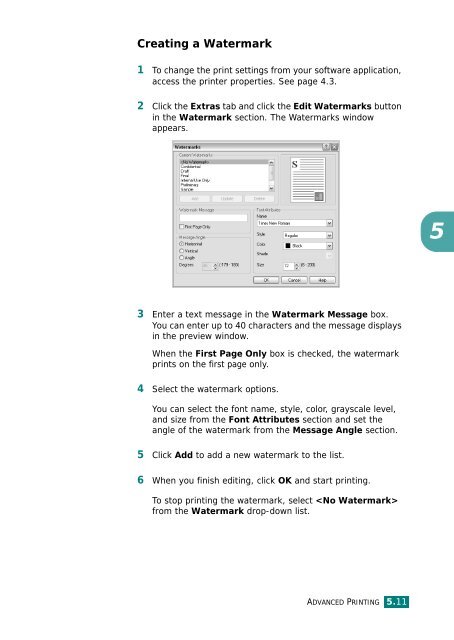Samsung CLP-510 - User Manual_9.59 MB, pdf, ENGLISH
Samsung CLP-510 - User Manual_9.59 MB, pdf, ENGLISH
Samsung CLP-510 - User Manual_9.59 MB, pdf, ENGLISH
Create successful ePaper yourself
Turn your PDF publications into a flip-book with our unique Google optimized e-Paper software.
Creating a Watermark<br />
1 To change the print settings from your software application,<br />
access the printer properties. See page 4.3.<br />
2 Click the Extras tab and click the Edit Watermarks button<br />
in the Watermark section. The Watermarks window<br />
appears.<br />
5<br />
3 Enter a text message in the Watermark Message box.<br />
You can enter up to 40 characters and the message displays<br />
in the preview window.<br />
When the First Page Only box is checked, the watermark<br />
prints on the first page only.<br />
4 Select the watermark options.<br />
You can select the font name, style, color, grayscale level,<br />
and size from the Font Attributes section and set the<br />
angle of the watermark from the Message Angle section.<br />
5 Click Add to add a new watermark to the list.<br />
6 When you finish editing, click OK and start printing.<br />
To stop printing the watermark, select <br />
from the Watermark drop-down list.<br />
ADVANCED PRINTING 5.11