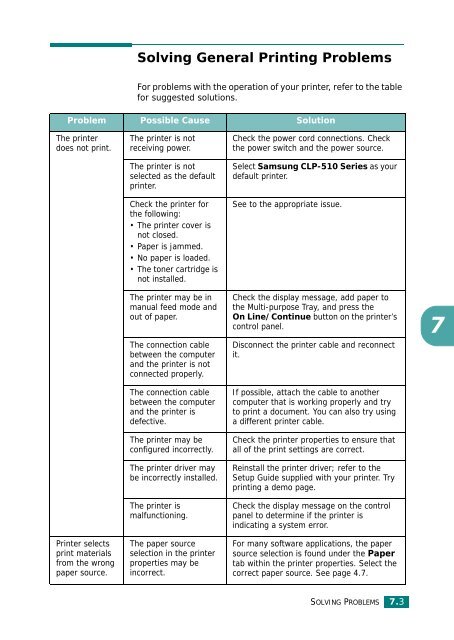Samsung CLP-510 - User Manual_9.59 MB, pdf, ENGLISH
Samsung CLP-510 - User Manual_9.59 MB, pdf, ENGLISH
Samsung CLP-510 - User Manual_9.59 MB, pdf, ENGLISH
Create successful ePaper yourself
Turn your PDF publications into a flip-book with our unique Google optimized e-Paper software.
Solving General Printing Problems<br />
For problems with the operation of your printer, refer to the table<br />
for suggested solutions.<br />
Problem Possible Cause Solution<br />
The printer<br />
does not print.<br />
The printer is not<br />
receiving power.<br />
The printer is not<br />
selected as the default<br />
printer.<br />
Check the printer for<br />
the following:<br />
• The printer cover is<br />
not closed.<br />
• Paper is jammed.<br />
• No paper is loaded.<br />
• The toner cartridge is<br />
not installed.<br />
Check the power cord connections. Check<br />
the power switch and the power source.<br />
Select <strong>Samsung</strong> <strong>CLP</strong>-<strong>510</strong> Series as your<br />
default printer.<br />
See to the appropriate issue.<br />
The printer may be in<br />
manual feed mode and<br />
out of paper.<br />
The connection cable<br />
between the computer<br />
and the printer is not<br />
connected properly.<br />
The connection cable<br />
between the computer<br />
and the printer is<br />
defective.<br />
The printer may be<br />
configured incorrectly.<br />
The printer driver may<br />
be incorrectly installed.<br />
The printer is<br />
malfunctioning.<br />
Check the display message, add paper to<br />
the Multi-purpose Tray, and press the<br />
On Line/Continue button on the printer’s<br />
control panel.<br />
Disconnect the printer cable and reconnect<br />
it.<br />
If possible, attach the cable to another<br />
computer that is working properly and try<br />
to print a document. You can also try using<br />
a different printer cable.<br />
Check the printer properties to ensure that<br />
all of the print settings are correct.<br />
Reinstall the printer driver; refer to the<br />
Setup Guide supplied with your printer. Try<br />
printing a demo page.<br />
Check the display message on the control<br />
panel to determine if the printer is<br />
indicating a system error.<br />
7<br />
Printer selects<br />
print materials<br />
from the wrong<br />
paper source.<br />
The paper source<br />
selection in the printer<br />
properties may be<br />
incorrect.<br />
For many software applications, the paper<br />
source selection is found under the Paper<br />
tab within the printer properties. Select the<br />
correct paper source. See page 4.7.<br />
SOLVING PROBLEMS 7.3