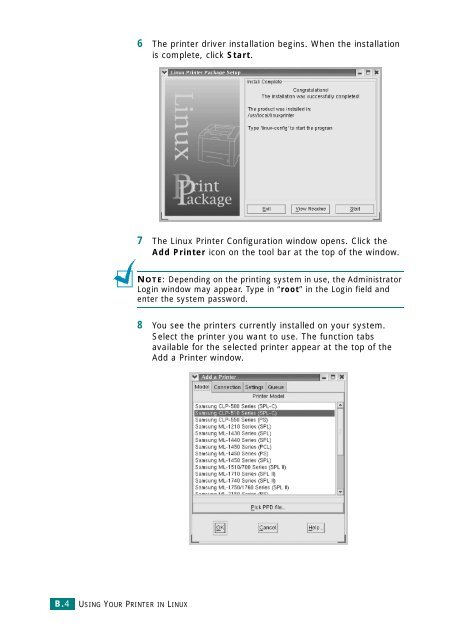Samsung CLP-510 - User Manual_9.59 MB, pdf, ENGLISH
Samsung CLP-510 - User Manual_9.59 MB, pdf, ENGLISH
Samsung CLP-510 - User Manual_9.59 MB, pdf, ENGLISH
You also want an ePaper? Increase the reach of your titles
YUMPU automatically turns print PDFs into web optimized ePapers that Google loves.
6 The printer driver installation begins. When the installation<br />
is complete, click Start.<br />
7 The Linux Printer Configuration window opens. Click the<br />
Add Printer icon on the tool bar at the top of the window.<br />
NOTE: Depending on the printing system in use, the Administrator<br />
Login window may appear. Type in “root” in the Login field and<br />
enter the system password.<br />
8 You see the printers currently installed on your system.<br />
Select the printer you want to use. The function tabs<br />
available for the selected printer appear at the top of the<br />
Add a Printer window.<br />
B.4<br />
USING YOUR PRINTER IN LINUX