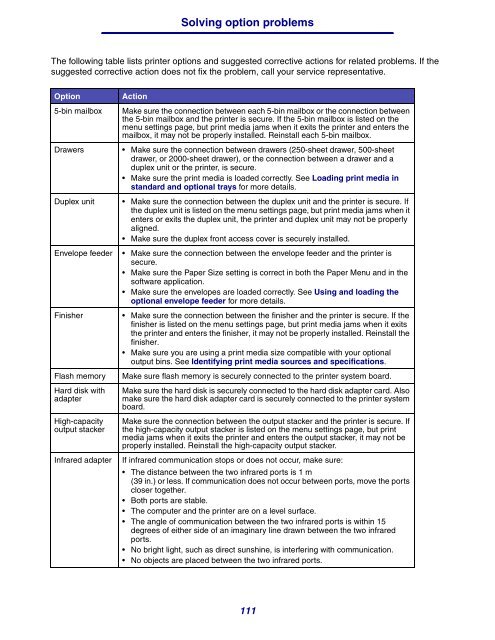Download the ST9340 Printer Reference Guide
Download the ST9340 Printer Reference Guide
Download the ST9340 Printer Reference Guide
Create successful ePaper yourself
Turn your PDF publications into a flip-book with our unique Google optimized e-Paper software.
Solving option problems<br />
The following table lists printer options and suggested corrective actions for related problems. If <strong>the</strong><br />
suggested corrective action does not fix <strong>the</strong> problem, call your service representative.<br />
Option Action<br />
5-bin mailbox Make sure <strong>the</strong> connection between each 5-bin mailbox or <strong>the</strong> connection between<br />
<strong>the</strong> 5-bin mailbox and <strong>the</strong> printer is secure. If <strong>the</strong> 5-bin mailbox is listed on <strong>the</strong><br />
menu settings page, but print media jams when it exits <strong>the</strong> printer and enters <strong>the</strong><br />
mailbox, it may not be properly installed. Reinstall each 5-bin mailbox.<br />
Drawers • Make sure <strong>the</strong> connection between drawers (250-sheet drawer, 500-sheet<br />
drawer, or 2000-sheet drawer), or <strong>the</strong> connection between a drawer and a<br />
duplex unit or <strong>the</strong> printer, is secure.<br />
• Make sure <strong>the</strong> print media is loaded correctly. See Loading print media in<br />
standard and optional trays for more details.<br />
Duplex unit • Make sure <strong>the</strong> connection between <strong>the</strong> duplex unit and <strong>the</strong> printer is secure. If<br />
<strong>the</strong> duplex unit is listed on <strong>the</strong> menu settings page, but print media jams when it<br />
enters or exits <strong>the</strong> duplex unit, <strong>the</strong> printer and duplex unit may not be properly<br />
aligned.<br />
• Make sure <strong>the</strong> duplex front access cover is securely installed.<br />
Envelope feeder • Make sure <strong>the</strong> connection between <strong>the</strong> envelope feeder and <strong>the</strong> printer is<br />
secure.<br />
• Make sure <strong>the</strong> Paper Size setting is correct in both <strong>the</strong> Paper Menu and in <strong>the</strong><br />
software application.<br />
• Make sure <strong>the</strong> envelopes are loaded correctly. See Using and loading <strong>the</strong><br />
optional envelope feeder for more details.<br />
Finisher • Make sure <strong>the</strong> connection between <strong>the</strong> finisher and <strong>the</strong> printer is secure. If <strong>the</strong><br />
finisher is listed on <strong>the</strong> menu settings page, but print media jams when it exits<br />
<strong>the</strong> printer and enters <strong>the</strong> finisher, it may not be properly installed. Reinstall <strong>the</strong><br />
finisher.<br />
• Make sure you are using a print media size compatible with your optional<br />
output bins. See Identifying print media sources and specifications.<br />
Flash memory Make sure flash memory is securely connected to <strong>the</strong> printer system board.<br />
Hard disk with<br />
adapter<br />
High-capacity<br />
output stacker<br />
Make sure <strong>the</strong> hard disk is securely connected to <strong>the</strong> hard disk adapter card. Also<br />
make sure <strong>the</strong> hard disk adapter card is securely connected to <strong>the</strong> printer system<br />
board.<br />
Make sure <strong>the</strong> connection between <strong>the</strong> output stacker and <strong>the</strong> printer is secure. If<br />
<strong>the</strong> high-capacity output stacker is listed on <strong>the</strong> menu settings page, but print<br />
media jams when it exits <strong>the</strong> printer and enters <strong>the</strong> output stacker, it may not be<br />
properly installed. Reinstall <strong>the</strong> high-capacity output stacker.<br />
Infrared adapter If infrared communication stops or does not occur, make sure:<br />
• The distance between <strong>the</strong> two infrared ports is 1 m<br />
(39 in.) or less. If communication does not occur between ports, move <strong>the</strong> ports<br />
closer toge<strong>the</strong>r.<br />
• Both ports are stable.<br />
• The computer and <strong>the</strong> printer are on a level surface.<br />
• The angle of communication between <strong>the</strong> two infrared ports is within 15<br />
degrees of ei<strong>the</strong>r side of an imaginary line drawn between <strong>the</strong> two infrared<br />
ports.<br />
• No bright light, such as direct sunshine, is interfering with communication.<br />
• No objects are placed between <strong>the</strong> two infrared ports.<br />
111