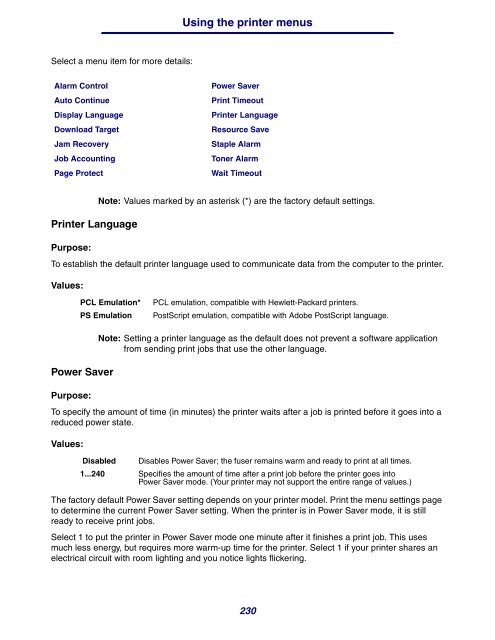- Page 1 and 2:
Laser printer family User’s Refer
- Page 3 and 4:
Contents Print media guidelines ...
- Page 5 and 6:
Contents Identifying the print medi
- Page 7 and 8:
Contents Help Menu ................
- Page 9 and 10:
Edition: December 2002 © Copyright
- Page 11 and 12:
Safety information Since the GNU li
- Page 13 and 14:
Electronic emission notices This Cl
- Page 15 and 16:
Laser notice Class I laser products
- Page 17 and 18:
1 Overview Identifying printers Use
- Page 19 and 20:
2 Printing This chapter covers tips
- Page 21 and 22:
2 Select the job you want to cancel
- Page 23 and 24:
Printing a directory list Printing
- Page 25 and 26:
Printing folio and statement sizes
- Page 27 and 28:
Curl Print media guidelines Curl is
- Page 29 and 30:
Print media guidelines • Flex pap
- Page 31 and 32:
Transparencies Print media guidelin
- Page 33 and 34:
Labels Print media guidelines Your
- Page 35 and 36:
Identifying print media sources and
- Page 37 and 38:
Identifying print media sources and
- Page 39 and 40:
Identifying print media sources and
- Page 41 and 42:
Identifying print media sources and
- Page 43 and 44:
Loading print media Loading print m
- Page 45 and 46:
Loading print media in standard and
- Page 47 and 48:
Loading print media in optional uni
- Page 49 and 50:
Loading print media in optional uni
- Page 51 and 52:
Using and loading the multipurpose
- Page 53 and 54:
Using and loading the multipurpose
- Page 55 and 56:
Using and loading the multipurpose
- Page 57 and 58:
Loading envelopes Using and loading
- Page 59 and 60:
Using and loading the multipurpose
- Page 61 and 62:
Using and loading the multipurpose
- Page 63 and 64:
Using and loading the optional enve
- Page 65 and 66:
Using and loading the optional enve
- Page 67 and 68:
Using and loading the optional 2000
- Page 69 and 70:
Using and loading the optional 2000
- Page 71 and 72:
Linking trays 12 Insert the guides
- Page 73 and 74:
Using the output bins Using the out
- Page 75 and 76:
Using the support extension in the
- Page 77 and 78:
Conserving supplies Conserving supp
- Page 79 and 80:
Ordering supplies 79
- Page 81 and 82:
Storing the print cartridge Storing
- Page 83 and 84:
Installing the new print cartridge
- Page 85 and 86:
Replacing the charge roll 6 Push th
- Page 87 and 88:
Replacing the charge roll 11 Align
- Page 89 and 90:
Replacing the transfer roller Repla
- Page 91 and 92:
Replacing the transfer roller 7 Gra
- Page 93 and 94:
Replacing the pick rollers 1 Remove
- Page 95 and 96:
Replacing the pick rollers 4 Push t
- Page 97 and 98:
Replacing the label fuser cleaner 3
- Page 99 and 100:
Replacing the staple cartridge Repl
- Page 101 and 102:
Replacing the staple cartridge 3 Pu
- Page 103 and 104:
Resetting the maintenance counter R
- Page 105 and 106:
Solving display problems Problem Ac
- Page 107 and 108:
Problem Action Job prints from the
- Page 109 and 110:
Problem Action ABC DEF Solving prin
- Page 111 and 112:
Solving option problems The followi
- Page 113 and 114:
Solving option problems Solving pro
- Page 115 and 116:
6 Clearing jams By carefully select
- Page 117 and 118:
Identifying the print media path Id
- Page 119 and 120:
Identifying the print media path Us
- Page 121 and 122:
200 and 201 Paper Jam Remove Cartri
- Page 123 and 124:
202 Paper Jam Open Rear Door • If
- Page 125 and 126:
202 Paper Jam Open Rear Door • If
- Page 127 and 128:
23x Paper Jam • If the middle sec
- Page 129 and 130:
23x Paper Jam - Pull down and out i
- Page 131 and 132:
23x Paper Jam - Pull down and out i
- Page 133 and 134:
23x Paper Jam 3 Close the duplex re
- Page 135 and 136:
236 Paper Jam Check Duplex 23x Pape
- Page 137 and 138:
23x Paper Jam 2 While grasping the
- Page 139 and 140:
23x Paper Jam 11 Remove any sheets
- Page 141 and 142:
23x Paper Jam • If the end of the
- Page 143 and 144:
23x Paper Jam 6 Close the duplex re
- Page 145 and 146:
23x Paper Jam 15 If the edge of the
- Page 147 and 148:
24x Paper Jam Check Tray x On the i
- Page 149 and 150:
24x Paper Jam Check Tray x Across a
- Page 151 and 152:
24x Paper Jam Check Tray x d Gently
- Page 153 and 154:
260 Paper Jam Check Env Feeder 260
- Page 155 and 156:
27x Paper Jam Check Bin x 7 Pull th
- Page 157 and 158:
27x Paper Jam Check Bin x A short s
- Page 159 and 160:
28x Paper Jam 28x Paper Jam Jams in
- Page 161 and 162:
Clearing stapler jams 3 Remove the
- Page 163 and 164:
Clearing stapler jams 3 Press the l
- Page 165 and 166:
Clearing stapler jams 9 Push the ca
- Page 167 and 168:
Clearing stapler jams 3 Use the met
- Page 169 and 170:
7 Administration The following sect
- Page 171 and 172:
Weight and style Understanding font
- Page 173 and 174:
Understanding fonts Scalable fonts
- Page 175 and 176:
Understanding fonts Resident scalab
- Page 177 and 178:
Understanding fonts Resident scalab
- Page 179 and 180: Readability disclaimer Understandin
- Page 181 and 182: Using the Print and Hold function M
- Page 183 and 184: Using the Print and Hold function 4
- Page 185 and 186: Removing optional cards Use the but
- Page 187 and 188: Removing optional cards c Press dow
- Page 189 and 190: Removing optional cards 6 If you ne
- Page 191 and 192: Removing optional cards 4 Grasp the
- Page 193 and 194: 2 Close the side door. 3 Close the
- Page 195 and 196: Removing options 2 Push the envelop
- Page 197 and 198: Removing options 2 Detach the outpu
- Page 199 and 200: Removing options 4 Carefully lift t
- Page 201 and 202: Removing options 2 Carefully lift t
- Page 203 and 204: Using the operator panel buttons Th
- Page 205 and 206: Menus Disabled User default setting
- Page 207 and 208: Select a menu or menu item for more
- Page 209 and 210: Values: First select a source: Usin
- Page 211 and 212: Then select the values: See also: O
- Page 213 and 214: Substitute Size Purpose: Using the
- Page 215 and 216: Values: First select a paper type:
- Page 217 and 218: Values: See also: Copies Purpose: U
- Page 219 and 220: Multipage Print Purpose: Using the
- Page 221 and 222: Staple Prime Src Purpose: Using the
- Page 223 and 224: Print Directory Purpose: Using the
- Page 225 and 226: Job Acct Stat Purpose: Using the pr
- Page 227 and 228: Cancel Job Purpose: To cancel the c
- Page 229: Values: Using the printer menus 300
- Page 233 and 234: Values: On Printer reprints jammed
- Page 235 and 236: Job Accounting Purpose: Using the p
- Page 237 and 238: Values: R0 Courier 10* Using the pr
- Page 239 and 240: Values: Using the printer menus 198
- Page 241 and 242: PDF Menu Using the printer menus Us
- Page 243 and 244: PS SmartSwitch Purpose: Using the p
- Page 245 and 246: Values: Honor Init Purpose: Using t
- Page 247 and 248: PS SmartSwitch Purpose: Using the p
- Page 249 and 250: Values: Using the printer menus On
- Page 251 and 252: Values: USB Buffer Purpose: Using t
- Page 253 and 254: Values: See also: Using the printer
- Page 255 and 256: Values: Using the printer menus DTR
- Page 257 and 258: Using the printer menus diagnosing
- Page 259 and 260: Understanding the printer messages
- Page 261 and 262: Understanding the printer messages
- Page 263 and 264: Understanding the printer messages
- Page 265 and 266: Understanding the printer messages
- Page 267 and 268: Understanding the printer messages
- Page 269 and 270: Understanding the printer messages
- Page 271 and 272: Understanding the printer messages
- Page 273 and 274: Understanding the printer messages
- Page 275 and 276: disabling operator panel menus 169
- Page 277 and 278: laser notices 14 length guide 45 le
- Page 279 and 280: messages (continued) Tray Missing
- Page 281 and 282:
PictureGrade (Quality Menu) 229 PIN
- Page 283 and 284:
Setup Menu 229 Alarm Control 233 Au
- Page 285:
© 2002 Lexmark International, Inc.