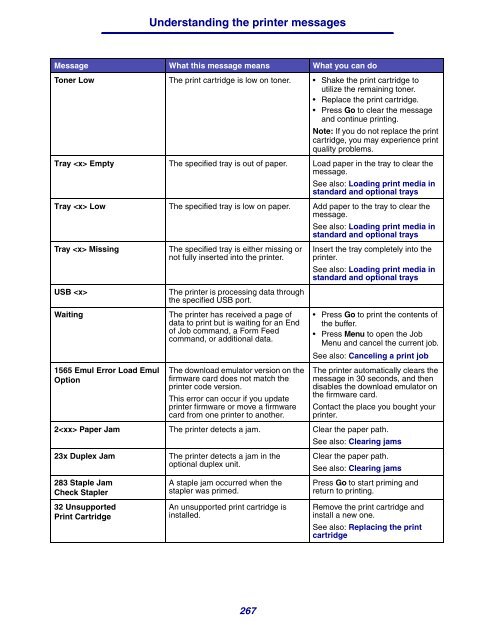Download the ST9340 Printer Reference Guide
Download the ST9340 Printer Reference Guide
Download the ST9340 Printer Reference Guide
You also want an ePaper? Increase the reach of your titles
YUMPU automatically turns print PDFs into web optimized ePapers that Google loves.
Understanding <strong>the</strong> printer messages<br />
Message What this message means What you can do<br />
Toner Low The print cartridge is low on toner. • Shake <strong>the</strong> print cartridge to<br />
utilize <strong>the</strong> remaining toner.<br />
• Replace <strong>the</strong> print cartridge.<br />
• Press Go to clear <strong>the</strong> message<br />
and continue printing.<br />
Note: If you do not replace <strong>the</strong> print<br />
cartridge, you may experience print<br />
quality problems.<br />
Tray Empty The specified tray is out of paper. Load paper in <strong>the</strong> tray to clear <strong>the</strong><br />
message.<br />
See also: Loading print media in<br />
standard and optional trays<br />
Tray Low The specified tray is low on paper. Add paper to <strong>the</strong> tray to clear <strong>the</strong><br />
message.<br />
Tray Missing The specified tray is ei<strong>the</strong>r missing or<br />
not fully inserted into <strong>the</strong> printer.<br />
USB The printer is processing data through<br />
<strong>the</strong> specified USB port.<br />
Waiting The printer has received a page of<br />
data to print but is waiting for an End<br />
of Job command, a Form Feed<br />
command, or additional data.<br />
1565 Emul Error Load Emul<br />
Option<br />
The download emulator version on <strong>the</strong><br />
firmware card does not match <strong>the</strong><br />
printer code version.<br />
This error can occur if you update<br />
printer firmware or move a firmware<br />
card from one printer to ano<strong>the</strong>r.<br />
See also: Loading print media in<br />
standard and optional trays<br />
Insert <strong>the</strong> tray completely into <strong>the</strong><br />
printer.<br />
See also: Loading print media in<br />
standard and optional trays<br />
• Press Go to print <strong>the</strong> contents of<br />
<strong>the</strong> buffer.<br />
• Press Menu to open <strong>the</strong> Job<br />
Menu and cancel <strong>the</strong> current job.<br />
See also: Canceling a print job<br />
The printer automatically clears <strong>the</strong><br />
message in 30 seconds, and <strong>the</strong>n<br />
disables <strong>the</strong> download emulator on<br />
<strong>the</strong> firmware card.<br />
Contact <strong>the</strong> place you bought your<br />
printer.<br />
2 Paper Jam The printer detects a jam. Clear <strong>the</strong> paper path.<br />
23x Duplex Jam The printer detects a jam in <strong>the</strong><br />
optional duplex unit.<br />
283 Staple Jam<br />
Check Stapler<br />
32 Unsupported<br />
Print Cartridge<br />
A staple jam occurred when <strong>the</strong><br />
stapler was primed.<br />
An unsupported print cartridge is<br />
installed.<br />
267<br />
See also: Clearing jams<br />
Clear <strong>the</strong> paper path.<br />
See also: Clearing jams<br />
Press Go to start priming and<br />
return to printing.<br />
Remove <strong>the</strong> print cartridge and<br />
install a new one.<br />
See also: Replacing <strong>the</strong> print<br />
cartridge