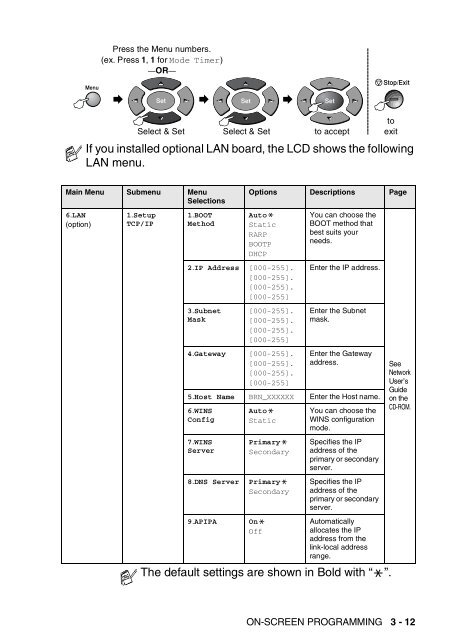- Page 1 and 2: USER’S GUIDE FMF2100
- Page 3 and 4: ■ Use caution when installing or
- Page 5 and 6: Quick Reference Guide Sending faxes
- Page 7 and 8: Table of Contents 1 Introduction ..
- Page 9 and 10: 5 Setup Receive ...................
- Page 11 and 12: 8 Remote Fax Options ..............
- Page 13 and 14: G Glossary ........................
- Page 15 and 16: Part names and operations ■ Front
- Page 17 and 18: Control panel overview 11 1 - 4 INT
- Page 19 and 20: Back light colour shows the machine
- Page 21 and 22: About fax machines Custom features
- Page 23 and 24: ECM (Error Correction Mode) The Err
- Page 25 and 26: Do not connect a TAD elsewhere on t
- Page 27 and 28: Special line considerations Roll-ov
- Page 29 and 30: Installing machine, external two-li
- Page 31 and 32: 2 Loading paper and original docume
- Page 33 and 34: Choosing acceptable paper We recomm
- Page 35 and 36: 3 Fan the stack of paper well to av
- Page 37 and 38: Using the automatic document feeder
- Page 39 and 40: 3 User-friendly programming Your ma
- Page 41 and 42: Then set an option by pressing Set
- Page 43 and 44: To access the menu, press Menu. Mai
- Page 45 and 46: To access the menu, press Menu. Mai
- Page 47 and 48: To access the menu, press Menu. Mai
- Page 49: To access the menu, press Menu. Mai
- Page 53 and 54: Main Menu Submenu Menu Selections 6
- Page 55 and 56: Setting the Station ID You should s
- Page 57 and 58: Special characters and symbols Pres
- Page 59 and 60: Setting the Paper Size You can use
- Page 61 and 62: Setting the Speaker Volume You can
- Page 63 and 64: Setting Volume Amplify Please caref
- Page 65 and 66: Setting the LCD Contrast You can ch
- Page 67 and 68: 5 Setup Receive Basic receiving ope
- Page 69 and 70: Setting the F/T Ring Time (Fax/Tel
- Page 71 and 72: Printing a reduced incoming fax (Au
- Page 73 and 74: Advanced receiving operations Opera
- Page 75 and 76: Polling Polling is the process of r
- Page 77 and 78: Do you have Voice Mail? If you have
- Page 79 and 80: Caller ID The Caller ID feature let
- Page 81 and 82: Call Waiting The Call Waiting featu
- Page 83 and 84: One-Touch dialing Press the One-Tou
- Page 85 and 86: Out of Memory message If you get an
- Page 87 and 88: Fax Resolution When you have an ori
- Page 89 and 90: Real Time Transmission When you are
- Page 91 and 92: Advanced sending operations Composi
- Page 93 and 94: Cover page for the next fax only Th
- Page 95 and 96: Broadcasting Broadcasting is when t
- Page 97 and 98: Delayed Fax During the day you can
- Page 99 and 100: Memory Security Memory Security let
- Page 101 and 102:
7 Auto Dial numbers and dialing opt
- Page 103 and 104:
Storing Speed-Dial numbers You can
- Page 105 and 106:
Setting up Groups for Broadcasting
- Page 107 and 108:
Pause Press Redial/Pause to insert
- Page 109 and 110:
Programming your pager number When
- Page 111 and 112:
Setting your Remote Access Code The
- Page 113 and 114:
Remote commands Follow the commands
- Page 115 and 116:
Retrieving fax messages 1 Dial your
- Page 117 and 118:
Setting the Fax Activity Report Int
- Page 119 and 120:
10 Making copies Using the machine
- Page 121 and 122:
Out of Memory message If the memory
- Page 123 and 124:
Enlarge/Reduce You can select the f
- Page 125 and 126:
Quality (type of original document)
- Page 127 and 128:
Options Use the Options key to set
- Page 129 and 130:
4 in 1 (P) 4 in 1 (L) 10 - 11 MAKIN
- Page 131 and 132:
Changing the default copy settings
- Page 133 and 134:
If this equipment causes harm to th
- Page 135 and 136:
Federal Communications Commission (
- Page 137 and 138:
International ENERGY STAR ® Compli
- Page 139 and 140:
Important safety instructions 1 Rea
- Page 141 and 142:
Trademarks Pitney Bowes is a regist
- Page 143 and 144:
ERROR MESSAGES ERROR MESSAGE CAUSE
- Page 145 and 146:
Original document jams If the origi
- Page 147 and 148:
1 Pull the paper tray completely ou
- Page 149 and 150:
WARNING To prevent damage to the ma
- Page 151 and 152:
8 Push the lock lever down and take
- Page 153 and 154:
DIFFICULTY SUGGESTIONS Sending Faxe
- Page 155 and 156:
DIFFICULTY SUGGESTIONS 'machine Con
- Page 157 and 158:
Examples of poor print quality 3.7
- Page 159 and 160:
Examples of poor print quality Curl
- Page 161 and 162:
7 Place the drum unit and toner car
- Page 163 and 164:
Routine maintenance Cleaning the sc
- Page 165 and 166:
3 Gently clean the scanner window b
- Page 167 and 168:
How to replace the toner cartridge
- Page 169 and 170:
4 Gently rock the toner cartridge f
- Page 171 and 172:
Replacing the drum unit The machine
- Page 173 and 174:
3 Hold down the lock lever on the r
- Page 175 and 176:
13 Optional accessories Memory boar
- Page 177 and 178:
WARNING DIMM boards can be damaged
- Page 179 and 180:
Before starting installation Be car
- Page 181 and 182:
4 Plug the Network board into conne
- Page 183 and 184:
Active LED is yellow: The Active LE
- Page 185 and 186:
Coding Method Method of coding the
- Page 187 and 188:
Menu mode Programming mode for chan
- Page 189 and 190:
True Type fonts The fonts that are
- Page 191 and 192:
General (continued) Temperature Ope
- Page 193 and 194:
Scanner Colour/Monochrome Monochrom
- Page 195 and 196:
Computer requirements Computer Plat
- Page 197 and 198:
single ............................
- Page 199 and 200:
I - 4 INDEX M Maintenance, routine
- Page 201 and 202:
R Remote Retrieval Access card If y
- Page 203 and 204:
EQUIPMENT ATTACHMENT LIMITATIONS (C