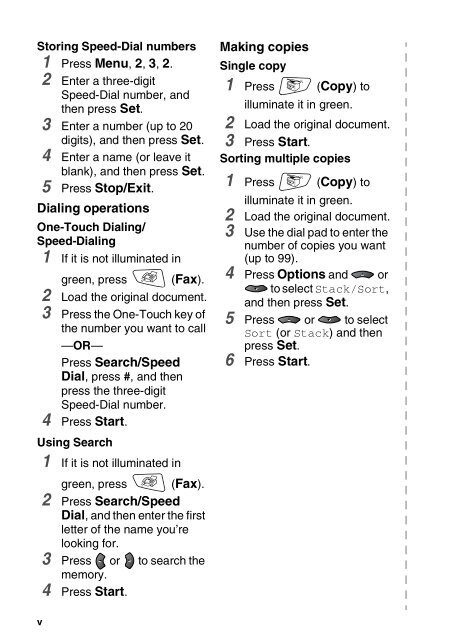Create successful ePaper yourself
Turn your PDF publications into a flip-book with our unique Google optimized e-Paper software.
Storing Speed-Dial numbers<br />
1 Press Menu, 2, 3, 2.<br />
2 Enter a three-digit<br />
Speed-Dial number, and<br />
then press Set.<br />
3 Enter a number (up to 20<br />
digits), and then press Set.<br />
4 Enter a name (or leave it<br />
blank), and then press Set.<br />
5 Press Stop/Exit.<br />
Dialing operations<br />
One-Touch Dialing/<br />
Speed-Dialing<br />
1 If it is not illuminated in<br />
green, press (Fax).<br />
2 Load the original document.<br />
3 Press the One-Touch key of<br />
the number you want to call<br />
—OR—<br />
Press Search/Speed<br />
Dial, press #, and then<br />
press the three-digit<br />
Speed-Dial number.<br />
4 Press Start.<br />
Using Search<br />
1 If it is not illuminated in<br />
green, press (Fax).<br />
2 Press Search/Speed<br />
Dial, and then enter the first<br />
letter of the name you’re<br />
looking for.<br />
3 Press or to search the<br />
memory.<br />
4 Press Start.<br />
v<br />
Making copies<br />
Single copy<br />
1 Press (Copy) to<br />
illuminate it in green.<br />
2 Load the original document.<br />
3 Press Start.<br />
Sorting multiple copies<br />
1 Press (Copy) to<br />
illuminate it in green.<br />
2 Load the original document.<br />
3 Use the dial pad to enter the<br />
number of copies you want<br />
(up to 99).<br />
4 Press Options and or<br />
to select Stack/Sort,<br />
and then press Set.<br />
5 Press or to select<br />
Sort (or Stack) and then<br />
press Set.<br />
6 Press Start.