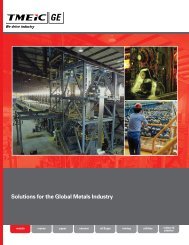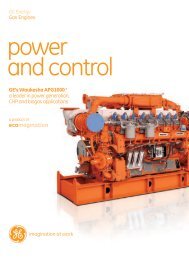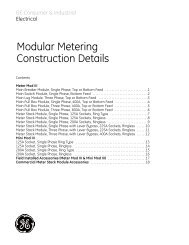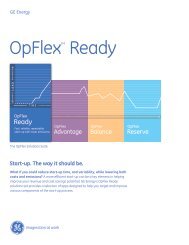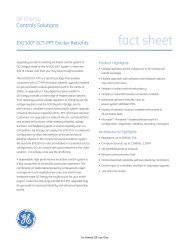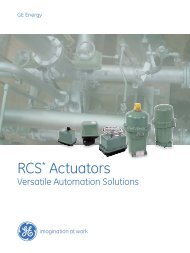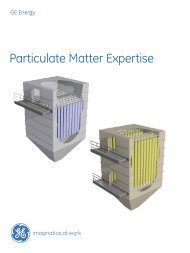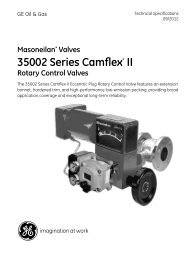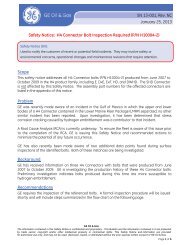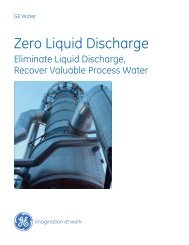Masoneilan Products SVI II ESD - GE Energy
Masoneilan Products SVI II ESD - GE Energy
Masoneilan Products SVI II ESD - GE Energy
You also want an ePaper? Increase the reach of your titles
YUMPU automatically turns print PDFs into web optimized ePapers that Google loves.
<strong>GE</strong> <strong>Energy</strong><br />
<strong>SVI</strong> <strong>II</strong> <strong>ESD</strong> Quick Start<br />
Using ValVue <strong>ESD</strong> to Check Magnet Position<br />
Use this procedure to check the magnet using ValVue <strong>ESD</strong> (provided with <br />
<strong>SVI</strong> <strong>II</strong> <strong>ESD</strong>). Also refer to Table 2 on page 19 for sensor information.<br />
1. Connect to the PST Controller in accordance with the ValVue <strong>ESD</strong><br />
instructions. For further information refer to the ValVue <strong>ESD</strong> On Line Help or<br />
Instruction Manual.<br />
2. After the PST Controller has been installed and set up with a HART Modem in<br />
a HART compliant communications loop, install ValVue <strong>ESD</strong> on the computer<br />
that is connected to the HART modem.<br />
3. Run ValVue <strong>ESD</strong>.<br />
4. Select the installed <strong>ESD</strong> PST Controller from the list of Connected Devices as<br />
shown in Figure 10 and click Connect.<br />
5. Select the Check tab to view the current operating conditions of the selected<br />
PST Controller.<br />
6. Read Raw Position Data on the Check screen (Figure 10).<br />
7. The Raw Position Sensor value measured must in accordance with Table 2 on<br />
page 19.<br />
ValVue <strong>ESD</strong> Connected Devices Screen<br />
ValVue <strong>ESD</strong> Check Screen<br />
Figure 10 ValVue <strong>ESD</strong> for Checking Magnet Position<br />
26