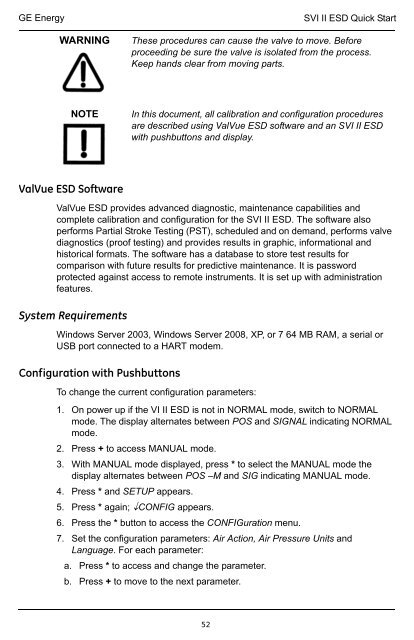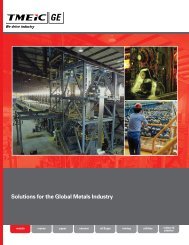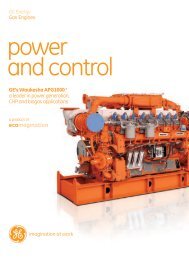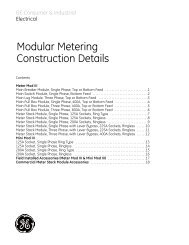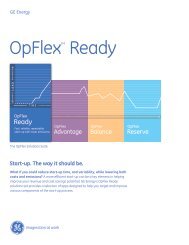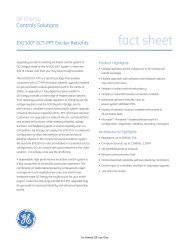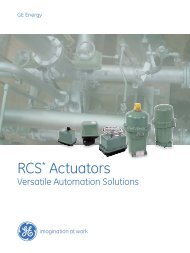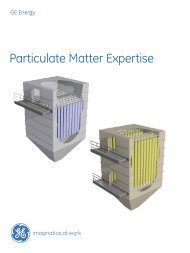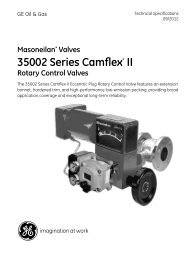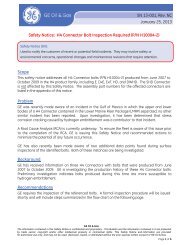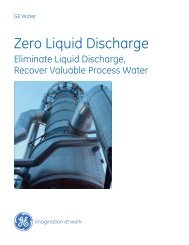Masoneilan Products SVI II ESD - GE Energy
Masoneilan Products SVI II ESD - GE Energy
Masoneilan Products SVI II ESD - GE Energy
You also want an ePaper? Increase the reach of your titles
YUMPU automatically turns print PDFs into web optimized ePapers that Google loves.
<strong>GE</strong> <strong>Energy</strong><br />
WARNING<br />
<strong>SVI</strong> <strong>II</strong> <strong>ESD</strong> Quick Start<br />
These procedures can cause the valve to move. Before<br />
proceeding be sure the valve is isolated from the process.<br />
Keep hands clear from moving parts.<br />
NOTE<br />
In this document, all calibration and configuration procedures<br />
are described using ValVue <strong>ESD</strong> software and an <strong>SVI</strong> <strong>II</strong> <strong>ESD</strong><br />
with pushbuttons and display.<br />
ValVue <strong>ESD</strong> Software<br />
ValVue <strong>ESD</strong> provides advanced diagnostic, maintenance capabilities and<br />
complete calibration and configuration for the <strong>SVI</strong> <strong>II</strong> <strong>ESD</strong>. The software also<br />
performs Partial Stroke Testing (PST), scheduled and on demand, performs valve<br />
diagnostics (proof testing) and provides results in graphic, informational and<br />
historical formats. The software has a database to store test results for<br />
comparison with future results for predictive maintenance. It is password<br />
protected against access to remote instruments. It is set up with administration<br />
features.<br />
System Requirements<br />
Windows Server 2003, Windows Server 2008, XP, or 7 64 MB RAM, a serial or<br />
USB port connected to a HART modem.<br />
Configuration with Pushbuttons<br />
To change the current configuration parameters:<br />
1. On power up if the VI <strong>II</strong> <strong>ESD</strong> is not in NORMAL mode, switch to NORMAL<br />
mode. The display alternates between POS and SIGNAL indicating NORMAL<br />
mode.<br />
2. Press + to access MANUAL mode.<br />
3. With MANUAL mode displayed, press * to select the MANUAL mode the<br />
display alternates between POS –M and SIG indicating MANUAL mode.<br />
4. Press * and SETUP appears.<br />
5. Press * again; CONFIG appears.<br />
6. Press the * button to access the CONFIGuration menu.<br />
7. Set the configuration parameters: Air Action, Air Pressure Units and<br />
Language. For each parameter:<br />
a. Press * to access and change the parameter.<br />
b. Press + to move to the next parameter.<br />
52