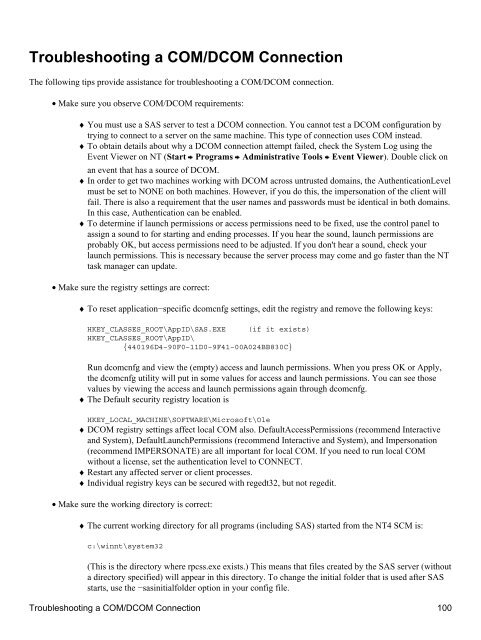SAS® Integration Technologies: Administrator's Guide (LDAP Version)
SAS® Integration Technologies: Administrator's Guide (LDAP Version)
SAS® Integration Technologies: Administrator's Guide (LDAP Version)
You also want an ePaper? Increase the reach of your titles
YUMPU automatically turns print PDFs into web optimized ePapers that Google loves.
Troubleshooting a COM/DCOM Connection<br />
The following tips provide assistance for troubleshooting a COM/DCOM connection.<br />
• Make sure you observe COM/DCOM requirements:<br />
♦ You must use a SAS server to test a DCOM connection. You cannot test a DCOM configuration by<br />
trying to connect to a server on the same machine. This type of connection uses COM instead.<br />
♦ To obtain details about why a DCOM connection attempt failed, check the System Log using the<br />
Event Viewer on NT (Start Programs Administrative Tools Event Viewer). Double click on<br />
an event that has a source of DCOM.<br />
♦ In order to get two machines working with DCOM across untrusted domains, the AuthenticationLevel<br />
must be set to NONE on both machines. However, if you do this, the impersonation of the client will<br />
fail. There is also a requirement that the user names and passwords must be identical in both domains.<br />
In this case, Authentication can be enabled.<br />
♦ To determine if launch permissions or access permissions need to be fixed, use the control panel to<br />
assign a sound to for starting and ending processes. If you hear the sound, launch permissions are<br />
probably OK, but access permissions need to be adjusted. If you don't hear a sound, check your<br />
launch permissions. This is necessary because the server process may come and go faster than the NT<br />
task manager can update.<br />
• Make sure the registry settings are correct:<br />
♦ To reset application−specific dcomcnfg settings, edit the registry and remove the following keys:<br />
HKEY_CLASSES_ROOT\AppID\SAS.EXE (if it exists)<br />
HKEY_CLASSES_ROOT\AppID\<br />
{440196D4−90F0−11D0−9F41−00A024BB830C}<br />
Run dcomcnfg and view the (empty) access and launch permissions. When you press OK or Apply,<br />
the dcomcnfg utility will put in some values for access and launch permissions. You can see those<br />
values by viewing the access and launch permissions again through dcomcnfg.<br />
♦ The Default security registry location is<br />
HKEY_LOCAL_MACHINE\SOFTWARE\Microsoft\Ole<br />
♦ DCOM registry settings affect local COM also. DefaultAccessPermissions (recommend Interactive<br />
and System), DefaultLaunchPermissions (recommend Interactive and System), and Impersonation<br />
(recommend IMPERSONATE) are all important for local COM. If you need to run local COM<br />
without a license, set the authentication level to CONNECT.<br />
♦ Restart any affected server or client processes.<br />
♦ Individual registry keys can be secured with regedt32, but not regedit.<br />
• Make sure the working directory is correct:<br />
♦ The current working directory for all programs (including SAS) started from the NT4 SCM is:<br />
c:\winnt\system32<br />
(This is the directory where rpcss.exe exists.) This means that files created by the SAS server (without<br />
a directory specified) will appear in this directory. To change the initial folder that is used after SAS<br />
starts, use the −sasinitialfolder option in your config file.<br />
Troubleshooting a COM/DCOM Connection 100