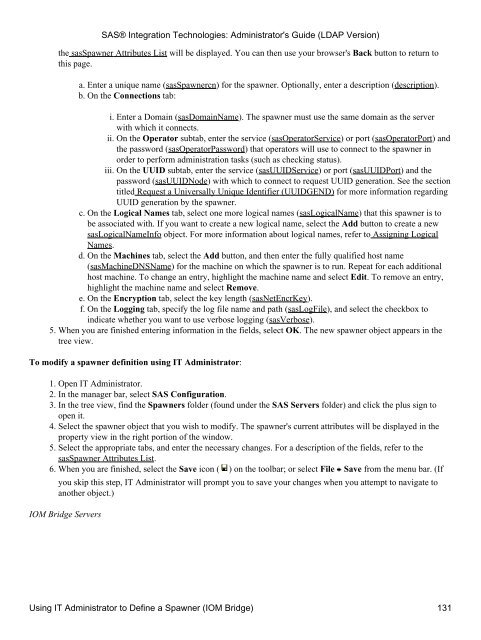SAS® Integration Technologies: Administrator's Guide (LDAP Version)
SAS® Integration Technologies: Administrator's Guide (LDAP Version)
SAS® Integration Technologies: Administrator's Guide (LDAP Version)
You also want an ePaper? Increase the reach of your titles
YUMPU automatically turns print PDFs into web optimized ePapers that Google loves.
the sasSpawner Attributes List will be displayed. You can then use your browser's Back button to return to<br />
this page.<br />
a. Enter a unique name (sasSpawnercn) for the spawner. Optionally, enter a description (description).<br />
b. On the Connections tab:<br />
i. Enter a Domain (sasDomainName). The spawner must use the same domain as the server<br />
with which it connects.<br />
ii. On the Operator subtab, enter the service (sasOperatorService) or port (sasOperatorPort) and<br />
the password (sasOperatorPassword) that operators will use to connect to the spawner in<br />
order to perform administration tasks (such as checking status).<br />
iii. On the UUID subtab, enter the service (sasUUIDService) or port (sasUUIDPort) and the<br />
password (sasUUIDNode) with which to connect to request UUID generation. See the section<br />
titled Request a Universally Unique Identifier (UUIDGEND) for more information regarding<br />
UUID generation by the spawner.<br />
c. On the Logical Names tab, select one more logical names (sasLogicalName) that this spawner is to<br />
be associated with. If you want to create a new logical name, select the Add button to create a new<br />
sasLogicalNameInfo object. For more information about logical names, refer to Assigning Logical<br />
Names.<br />
d. On the Machines tab, select the Add button, and then enter the fully qualified host name<br />
(sasMachineDNSName) for the machine on which the spawner is to run. Repeat for each additional<br />
host machine. To change an entry, highlight the machine name and select Edit. To remove an entry,<br />
highlight the machine name and select Remove.<br />
e. On the Encryption tab, select the key length (sasNetEncrKey).<br />
f. On the Logging tab, specify the log file name and path (sasLogFile), and select the checkbox to<br />
indicate whether you want to use verbose logging (sasVerbose).<br />
5. When you are finished entering information in the fields, select OK. The new spawner object appears in the<br />
tree view.<br />
To modify a spawner definition using IT Administrator:<br />
1. Open IT Administrator.<br />
2. In the manager bar, select SAS Configuration.<br />
3. In the tree view, find the Spawners folder (found under the SAS Servers folder) and click the plus sign to<br />
open it.<br />
4. Select the spawner object that you wish to modify. The spawner's current attributes will be displayed in the<br />
property view in the right portion of the window.<br />
5. Select the appropriate tabs, and enter the necessary changes. For a description of the fields, refer to the<br />
sasSpawner Attributes List.<br />
6. When you are finished, select the Save icon ( ) on the toolbar; or select File Save from the menu bar. (If<br />
you skip this step, IT Administrator will prompt you to save your changes when you attempt to navigate to<br />
another object.)<br />
IOM Bridge Servers<br />
<strong>SAS®</strong> <strong>Integration</strong> <strong>Technologies</strong>: <strong>Administrator's</strong> <strong>Guide</strong> (<strong>LDAP</strong> <strong>Version</strong>)<br />
Using IT Administrator to Define a Spawner (IOM Bridge) 131