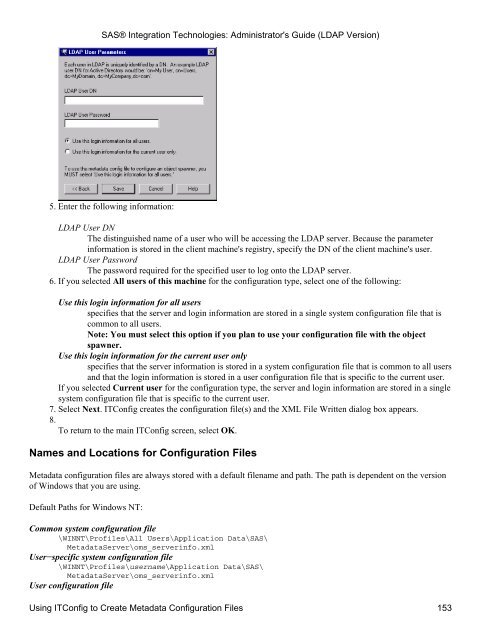SAS® Integration Technologies: Administrator's Guide (LDAP Version)
SAS® Integration Technologies: Administrator's Guide (LDAP Version)
SAS® Integration Technologies: Administrator's Guide (LDAP Version)
Create successful ePaper yourself
Turn your PDF publications into a flip-book with our unique Google optimized e-Paper software.
<strong>SAS®</strong> <strong>Integration</strong> <strong>Technologies</strong>: <strong>Administrator's</strong> <strong>Guide</strong> (<strong>LDAP</strong> <strong>Version</strong>)<br />
5. Enter the following information:<br />
<strong>LDAP</strong> User DN<br />
The distinguished name of a user who will be accessing the <strong>LDAP</strong> server. Because the parameter<br />
information is stored in the client machine's registry, specify the DN of the client machine's user.<br />
<strong>LDAP</strong> User Password<br />
The password required for the specified user to log onto the <strong>LDAP</strong> server.<br />
6. If you selected All users of this machine for the configuration type, select one of the following:<br />
Use this login information for all users<br />
specifies that the server and login information are stored in a single system configuration file that is<br />
common to all users.<br />
Note: You must select this option if you plan to use your configuration file with the object<br />
spawner.<br />
Use this login information for the current user only<br />
specifies that the server information is stored in a system configuration file that is common to all users<br />
and that the login information is stored in a user configuration file that is specific to the current user.<br />
If you selected Current user for the configuration type, the server and login information are stored in a single<br />
system configuration file that is specific to the current user.<br />
7. Select Next. ITConfig creates the configuration file(s) and the XML File Written dialog box appears.<br />
8.<br />
To return to the main ITConfig screen, select OK.<br />
Names and Locations for Configuration Files<br />
Metadata configuration files are always stored with a default filename and path. The path is dependent on the version<br />
of Windows that you are using.<br />
Default Paths for Windows NT:<br />
Common system configuration file<br />
\WINNT\Profiles\All Users\Application Data\SAS\<br />
MetadataServer\oms_serverinfo.xml<br />
User−specific system configuration file<br />
\WINNT\Profiles\username\Application Data\SAS\<br />
MetadataServer\oms_serverinfo.xml<br />
User configuration file<br />
Using ITConfig to Create Metadata Configuration Files 153