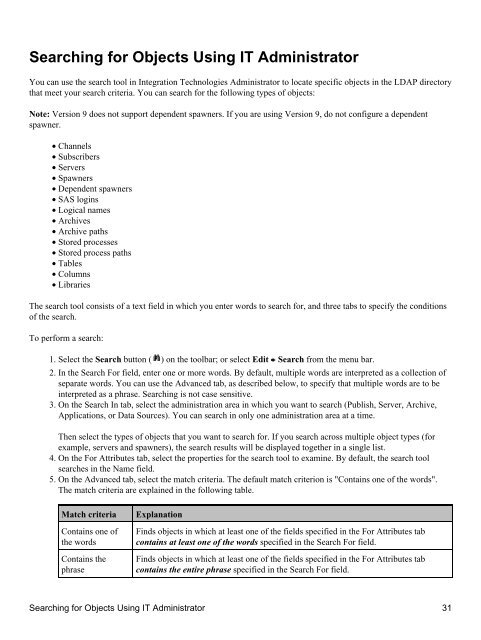SAS® Integration Technologies: Administrator's Guide (LDAP Version)
SAS® Integration Technologies: Administrator's Guide (LDAP Version)
SAS® Integration Technologies: Administrator's Guide (LDAP Version)
Create successful ePaper yourself
Turn your PDF publications into a flip-book with our unique Google optimized e-Paper software.
Searching for Objects Using IT Administrator<br />
You can use the search tool in <strong>Integration</strong> <strong>Technologies</strong> Administrator to locate specific objects in the <strong>LDAP</strong> directory<br />
that meet your search criteria. You can search for the following types of objects:<br />
Note: <strong>Version</strong> 9 does not support dependent spawners. If you are using <strong>Version</strong> 9, do not configure a dependent<br />
spawner.<br />
• Channels<br />
• Subscribers<br />
• Servers<br />
• Spawners<br />
• Dependent spawners<br />
• SAS logins<br />
• Logical names<br />
• Archives<br />
• Archive paths<br />
• Stored processes<br />
• Stored process paths<br />
• Tables<br />
• Columns<br />
• Libraries<br />
The search tool consists of a text field in which you enter words to search for, and three tabs to specify the conditions<br />
of the search.<br />
To perform a search:<br />
1. Select the Search button ( ) on the toolbar; or select Edit Search from the menu bar.<br />
2. In the Search For field, enter one or more words. By default, multiple words are interpreted as a collection of<br />
separate words. You can use the Advanced tab, as described below, to specify that multiple words are to be<br />
interpreted as a phrase. Searching is not case sensitive.<br />
3. On the Search In tab, select the administration area in which you want to search (Publish, Server, Archive,<br />
Applications, or Data Sources). You can search in only one administration area at a time.<br />
Then select the types of objects that you want to search for. If you search across multiple object types (for<br />
example, servers and spawners), the search results will be displayed together in a single list.<br />
4. On the For Attributes tab, select the properties for the search tool to examine. By default, the search tool<br />
searches in the Name field.<br />
5. On the Advanced tab, select the match criteria. The default match criterion is "Contains one of the words".<br />
The match criteria are explained in the following table.<br />
Match criteria<br />
Contains one of<br />
the words<br />
Contains the<br />
phrase<br />
Explanation<br />
Finds objects in which at least one of the fields specified in the For Attributes tab<br />
contains at least one of the words specified in the Search For field.<br />
Finds objects in which at least one of the fields specified in the For Attributes tab<br />
contains the entire phrase specified in the Search For field.<br />
Searching for Objects Using IT Administrator 31