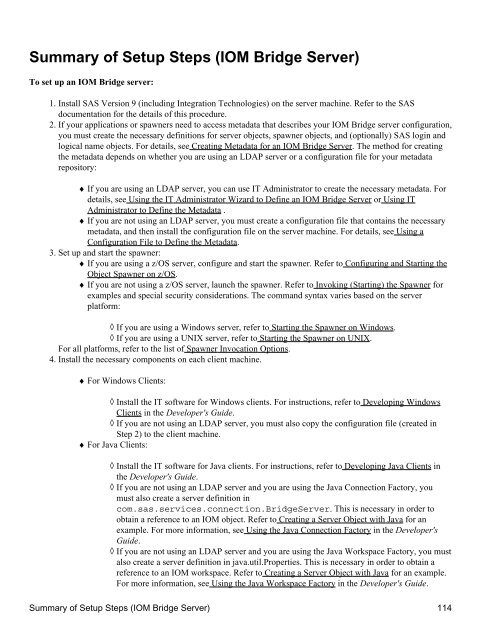SAS® Integration Technologies: Administrator's Guide (LDAP Version)
SAS® Integration Technologies: Administrator's Guide (LDAP Version)
SAS® Integration Technologies: Administrator's Guide (LDAP Version)
Create successful ePaper yourself
Turn your PDF publications into a flip-book with our unique Google optimized e-Paper software.
Summary of Setup Steps (IOM Bridge Server)<br />
To set up an IOM Bridge server:<br />
1. Install SAS <strong>Version</strong> 9 (including <strong>Integration</strong> <strong>Technologies</strong>) on the server machine. Refer to the SAS<br />
documentation for the details of this procedure.<br />
2. If your applications or spawners need to access metadata that describes your IOM Bridge server configuration,<br />
you must create the necessary definitions for server objects, spawner objects, and (optionally) SAS login and<br />
logical name objects. For details, see Creating Metadata for an IOM Bridge Server. The method for creating<br />
the metadata depends on whether you are using an <strong>LDAP</strong> server or a configuration file for your metadata<br />
repository:<br />
♦ If you are using an <strong>LDAP</strong> server, you can use IT Administrator to create the necessary metadata. For<br />
details, see Using the IT Administrator Wizard to Define an IOM Bridge Server or Using IT<br />
Administrator to Define the Metadata .<br />
♦ If you are not using an <strong>LDAP</strong> server, you must create a configuration file that contains the necessary<br />
metadata, and then install the configuration file on the server machine. For details, see Using a<br />
Configuration File to Define the Metadata.<br />
3. Set up and start the spawner:<br />
♦ If you are using a z/OS server, configure and start the spawner. Refer to Configuring and Starting the<br />
Object Spawner on z/OS.<br />
♦ If you are not using a z/OS server, launch the spawner. Refer to Invoking (Starting) the Spawner for<br />
examples and special security considerations. The command syntax varies based on the server<br />
platform:<br />
◊ If you are using a Windows server, refer to Starting the Spawner on Windows.<br />
◊ If you are using a UNIX server, refer to Starting the Spawner on UNIX.<br />
For all platforms, refer to the list of Spawner Invocation Options.<br />
4. Install the necessary components on each client machine.<br />
♦ For Windows Clients:<br />
◊ Install the IT software for Windows clients. For instructions, refer to Developing Windows<br />
Clients in the Developer's <strong>Guide</strong>.<br />
◊ If you are not using an <strong>LDAP</strong> server, you must also copy the configuration file (created in<br />
Step 2) to the client machine.<br />
♦ For Java Clients:<br />
◊ Install the IT software for Java clients. For instructions, refer to Developing Java Clients in<br />
the Developer's <strong>Guide</strong>.<br />
◊ If you are not using an <strong>LDAP</strong> server and you are using the Java Connection Factory, you<br />
must also create a server definition in<br />
com.sas.services.connection.BridgeServer. This is necessary in order to<br />
obtain a reference to an IOM object. Refer to Creating a Server Object with Java for an<br />
example. For more information, see Using the Java Connection Factory in the Developer's<br />
<strong>Guide</strong>.<br />
◊ If you are not using an <strong>LDAP</strong> server and you are using the Java Workspace Factory, you must<br />
also create a server definition in java.util.Properties. This is necessary in order to obtain a<br />
reference to an IOM workspace. Refer to Creating a Server Object with Java for an example.<br />
For more information, see Using the Java Workspace Factory in the Developer's <strong>Guide</strong>.<br />
Summary of Setup Steps (IOM Bridge Server) 114