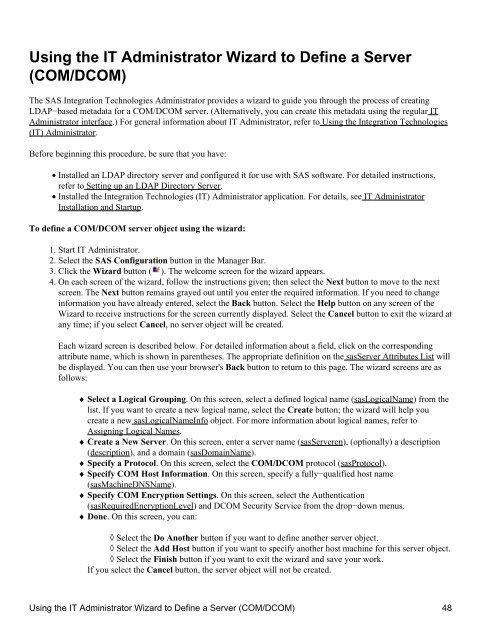SAS® Integration Technologies: Administrator's Guide (LDAP Version)
SAS® Integration Technologies: Administrator's Guide (LDAP Version)
SAS® Integration Technologies: Administrator's Guide (LDAP Version)
Create successful ePaper yourself
Turn your PDF publications into a flip-book with our unique Google optimized e-Paper software.
Using the IT Administrator Wizard to Define a Server<br />
(COM/DCOM)<br />
The SAS <strong>Integration</strong> <strong>Technologies</strong> Administrator provides a wizard to guide you through the process of creating<br />
<strong>LDAP</strong>−based metadata for a COM/DCOM server. (Alternatively, you can create this metadata using the regular IT<br />
Administrator interface.) For general information about IT Administrator, refer to Using the <strong>Integration</strong> <strong>Technologies</strong><br />
(IT) Administrator.<br />
Before beginning this procedure, be sure that you have:<br />
• Installed an <strong>LDAP</strong> directory server and configured it for use with SAS software. For detailed instructions,<br />
refer to Setting up an <strong>LDAP</strong> Directory Server.<br />
• Installed the <strong>Integration</strong> <strong>Technologies</strong> (IT) Administrator application. For details, see IT Administrator<br />
Installation and Startup.<br />
To define a COM/DCOM server object using the wizard:<br />
1. Start IT Administrator.<br />
2. Select the SAS Configuration button in the Manager Bar.<br />
3. Click the Wizard button ( ). The welcome screen for the wizard appears.<br />
4. On each screen of the wizard, follow the instructions given; then select the Next button to move to the next<br />
screen. The Next button remains grayed out until you enter the required information. If you need to change<br />
information you have already entered, select the Back button. Select the Help button on any screen of the<br />
Wizard to receive instructions for the screen currently displayed. Select the Cancel button to exit the wizard at<br />
any time; if you select Cancel, no server object will be created.<br />
Each wizard screen is described below. For detailed information about a field, click on the corresponding<br />
attribute name, which is shown in parentheses. The appropriate definition on the sasServer Attributes List will<br />
be displayed. You can then use your browser's Back button to return to this page. The wizard screens are as<br />
follows:<br />
♦ Select a Logical Grouping. On this screen, select a defined logical name (sasLogicalName) from the<br />
list. If you want to create a new logical name, select the Create button; the wizard will help you<br />
create a new sasLogicalNameInfo object. For more information about logical names, refer to<br />
Assigning Logical Names.<br />
♦ Create a New Server. On this screen, enter a server name (sasServercn), (optionally) a description<br />
(description), and a domain (sasDomainName).<br />
♦ Specify a Protocol. On this screen, select the COM/DCOM protocol (sasProtocol).<br />
♦ Specify COM Host Information. On this screen, specify a fully−qualified host name<br />
(sasMachineDNSName).<br />
♦ Specify COM Encryption Settings. On this screen, select the Authentication<br />
(sasRequiredEncryptionLevel) and DCOM Security Service from the drop−down menus.<br />
♦ Done. On this screen, you can:<br />
◊ Select the Do Another button if you want to define another server object.<br />
◊ Select the Add Host button if you want to specify another host machine for this server object.<br />
◊ Select the Finish button if you want to exit the wizard and save your work.<br />
If you select the Cancel button, the server object will not be created.<br />
Using the IT Administrator Wizard to Define a Server (COM/DCOM) 48