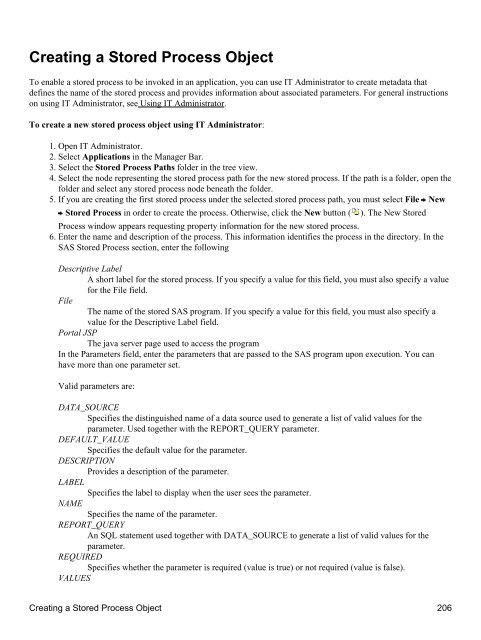SAS® Integration Technologies: Administrator's Guide (LDAP Version)
SAS® Integration Technologies: Administrator's Guide (LDAP Version)
SAS® Integration Technologies: Administrator's Guide (LDAP Version)
You also want an ePaper? Increase the reach of your titles
YUMPU automatically turns print PDFs into web optimized ePapers that Google loves.
Creating a Stored Process Object<br />
To enable a stored process to be invoked in an application, you can use IT Administrator to create metadata that<br />
defines the name of the stored process and provides information about associated parameters. For general instructions<br />
on using IT Administrator, see Using IT Administrator.<br />
To create a new stored process object using IT Administrator:<br />
1. Open IT Administrator.<br />
2. Select Applications in the Manager Bar.<br />
3. Select the Stored Process Paths folder in the tree view.<br />
4. Select the node representing the stored process path for the new stored process. If the path is a folder, open the<br />
folder and select any stored process node beneath the folder.<br />
5. If you are creating the first stored process under the selected stored process path, you must select File New<br />
Stored Process in order to create the process. Otherwise, click the New button (<br />
). The New Stored<br />
Process window appears requesting property information for the new stored process.<br />
6. Enter the name and description of the process. This information identifies the process in the directory. In the<br />
SAS Stored Process section, enter the following<br />
Descriptive Label<br />
A short label for the stored process. If you specify a value for this field, you must also specify a value<br />
for the File field.<br />
File<br />
The name of the stored SAS program. If you specify a value for this field, you must also specify a<br />
value for the Descriptive Label field.<br />
Portal JSP<br />
The java server page used to access the program<br />
In the Parameters field, enter the parameters that are passed to the SAS program upon execution. You can<br />
have more than one parameter set.<br />
Valid parameters are:<br />
DATA_SOURCE<br />
Specifies the distinguished name of a data source used to generate a list of valid values for the<br />
parameter. Used together with the REPORT_QUERY parameter.<br />
DEFAULT_VALUE<br />
Specifies the default value for the parameter.<br />
DESCRIPTION<br />
Provides a description of the parameter.<br />
LABEL<br />
Specifies the label to display when the user sees the parameter.<br />
NAME<br />
Specifies the name of the parameter.<br />
REPORT_QUERY<br />
An SQL statement used together with DATA_SOURCE to generate a list of valid values for the<br />
parameter.<br />
REQUIRED<br />
Specifies whether the parameter is required (value is true) or not required (value is false).<br />
VALUES<br />
Creating a Stored Process Object 206