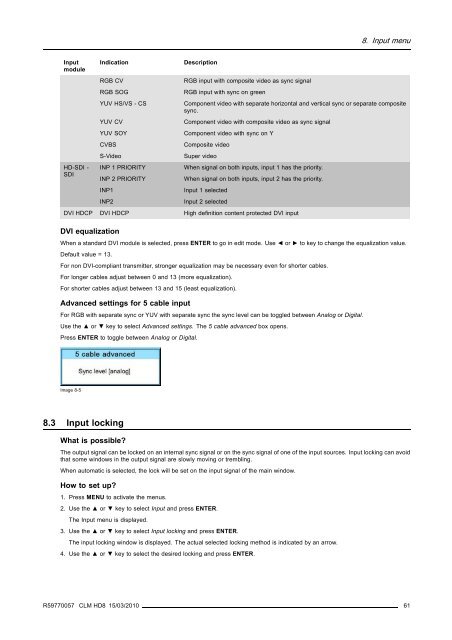CLM HD8 - Projector Central
CLM HD8 - Projector Central
CLM HD8 - Projector Central
You also want an ePaper? Increase the reach of your titles
YUMPU automatically turns print PDFs into web optimized ePapers that Google loves.
8. Input menu<br />
Input<br />
module<br />
Indication<br />
Description<br />
HD-SDI -<br />
SDI<br />
RGB CV<br />
RGB SOG<br />
YUV HS/VS - CS<br />
YUV CV<br />
YUV SOY<br />
CVBS<br />
S-Video<br />
INP 1 PRIORITY<br />
INP 2 PRIORITY<br />
INP1<br />
INP2<br />
RGB input with composite video as sync signal<br />
RGB input with sync on green<br />
Component video with separate horizontal and vertical sync or separate composite<br />
sync.<br />
Component video with composite video as sync signal<br />
Component video with sync on Y<br />
Composite video<br />
Super video<br />
When signal on both inputs, input 1 has the priority.<br />
When signal on both inputs, input 2 has the priority.<br />
Input 1 selected<br />
Input 2 selected<br />
DVI HDCP DVI HDCP High definition content protected DVI input<br />
DVI equalization<br />
When a standard DVI module is selected, press ENTER to go in edit mode. Use ◄ or ► to key to change the equalization value.<br />
Default value = 13.<br />
For non DVI-compliant transmitter, stronger equalization may be necessary even for shorter cables.<br />
For longer cables adjust between 0 and 13 (more equalization).<br />
For shorter cables adjust between 13 and 15 (least equalization).<br />
Advanced settings for 5 cable input<br />
For RGB with separate sync or YUV with separate sync the sync level can be toggled between Analog or Digital.<br />
Use the ▲ or ▼ key to select Advanced settings. The5 cable advanced box opens.<br />
Press ENTER to toggle between Analog or Digital.<br />
Image 8-5<br />
8.3 Input locking<br />
What is possible?<br />
The output signal can be locked on an internal sync signal or on the sync signal of one of the input sources. Input locking can avoid<br />
that some windows in the output signal are slowly moving or trembling.<br />
When automatic is selected, the lock will be set on the input signal of the main window.<br />
How to set up?<br />
1. Press MENU to activate the menus.<br />
2. Use the ▲ or ▼ key to select Input and press ENTER.<br />
The Input menu is displayed.<br />
3. Use the ▲ or ▼ key to select Input locking and press ENTER.<br />
The input locking window is displayed. The actual selected locking method is indicated by an arrow.<br />
4. Use the ▲ or ▼ key to select the desired locking and press ENTER.<br />
R59770057 <strong>CLM</strong> <strong>HD8</strong> 15/03/2010 61