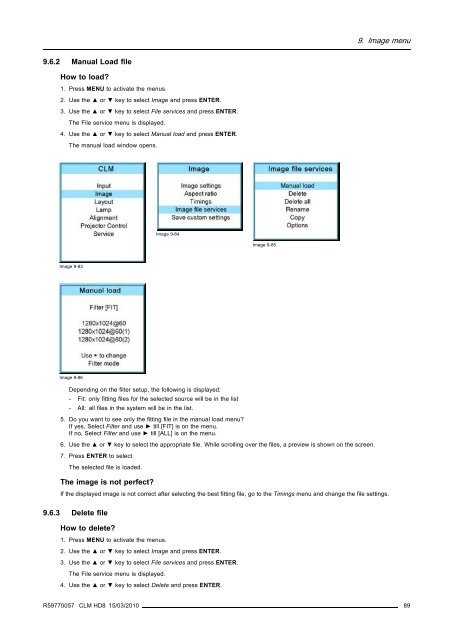CLM HD8 - Projector Central
CLM HD8 - Projector Central
CLM HD8 - Projector Central
You also want an ePaper? Increase the reach of your titles
YUMPU automatically turns print PDFs into web optimized ePapers that Google loves.
9. Image menu<br />
9.6.2 Manual Load file<br />
How to load?<br />
1. Press MENU to activate the menus.<br />
2. Use the ▲ or ▼ key to select Image and press ENTER.<br />
3. Use the ▲ or ▼ key to select File services and press ENTER.<br />
The File service menu is displayed.<br />
4. Use the ▲ or ▼ key to select Manual load and press ENTER.<br />
The manual load window opens.<br />
Image 9-84<br />
Image 9-85<br />
Image 9-83<br />
Image 9-86<br />
Depending on the filter setup, the following is displayed:<br />
- Fit: only fitting files for the selected source will be in the list<br />
- All: all files in the system will be in the list.<br />
5. Do you want to see only the fitting file in the manual load menu?<br />
If yes, Select Filter and use ► till [FIT] is on the menu.<br />
If no, Select Filter and use ► till [ALL] is on the menu.<br />
6. Use the ▲ or ▼ key to select the appropriate file. While scrolling over the files, a preview is shown on the screen.<br />
7. Press ENTER to select.<br />
The selected file is loaded.<br />
The image is not perfect?<br />
If the displayed image is not correct after selecting the best fitting file,gototheTimings menu and change the file settings.<br />
9.6.3 Delete file<br />
How to delete?<br />
1. Press MENU to activate the menus.<br />
2. Use the ▲ or ▼ key to select Image and press ENTER.<br />
3. Use the ▲ or ▼ key to select File services and press ENTER.<br />
The File service menu is displayed.<br />
4. Use the ▲ or ▼ key to select Delete and press ENTER.<br />
R59770057 <strong>CLM</strong> <strong>HD8</strong> 15/03/2010 89