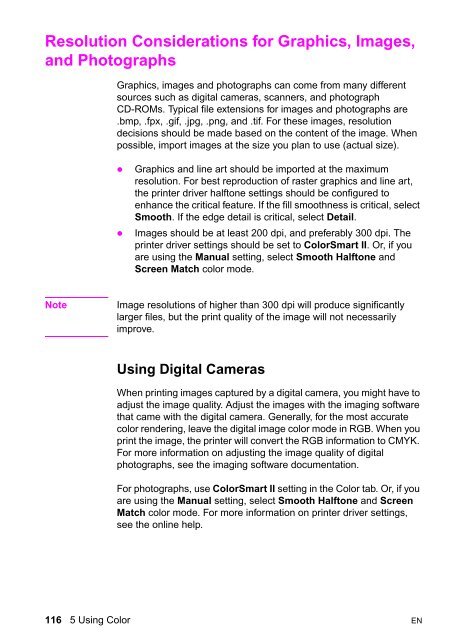8550, 8550N, 8550DN, 8550GN, 8550MFP Printer
8550, 8550N, 8550DN, 8550GN, 8550MFP Printer
8550, 8550N, 8550DN, 8550GN, 8550MFP Printer
Create successful ePaper yourself
Turn your PDF publications into a flip-book with our unique Google optimized e-Paper software.
Resolution Considerations for Graphics, Images,<br />
and Photographs<br />
Graphics, images and photographs can come from many different<br />
sources such as digital cameras, scanners, and photograph<br />
CD-ROMs. Typical file extensions for images and photographs are<br />
.bmp, .fpx, .gif, .jpg, .png, and .tif. For these images, resolution<br />
decisions should be made based on the content of the image. When<br />
possible, import images at the size you plan to use (actual size).<br />
z<br />
z<br />
Graphics and line art should be imported at the maximum<br />
resolution. For best reproduction of raster graphics and line art,<br />
the printer driver halftone settings should be configured to<br />
enhance the critical feature. If the fill smoothness is critical, select<br />
Smooth. If the edge detail is critical, select Detail.<br />
Images should be at least 200 dpi, and preferably 300 dpi. The<br />
printer driver settings should be set to ColorSmart II. Or, if you<br />
are using the Manual setting, select Smooth Halftone and<br />
Screen Match color mode.<br />
Note<br />
Image resolutions of higher than 300 dpi will produce significantly<br />
larger files, but the print quality of the image will not necessarily<br />
improve.<br />
Using Digital Cameras<br />
When printing images captured by a digital camera, you might have to<br />
adjust the image quality. Adjust the images with the imaging software<br />
that came with the digital camera. Generally, for the most accurate<br />
color rendering, leave the digital image color mode in RGB. When you<br />
print the image, the printer will convert the RGB information to CMYK.<br />
For more information on adjusting the image quality of digital<br />
photographs, see the imaging software documentation.<br />
For photographs, use ColorSmart II setting in the Color tab. Or, if you<br />
are using the Manual setting, select Smooth Halftone and Screen<br />
Match color mode. For more information on printer driver settings,<br />
see the online help.<br />
116 5 Using Color EN