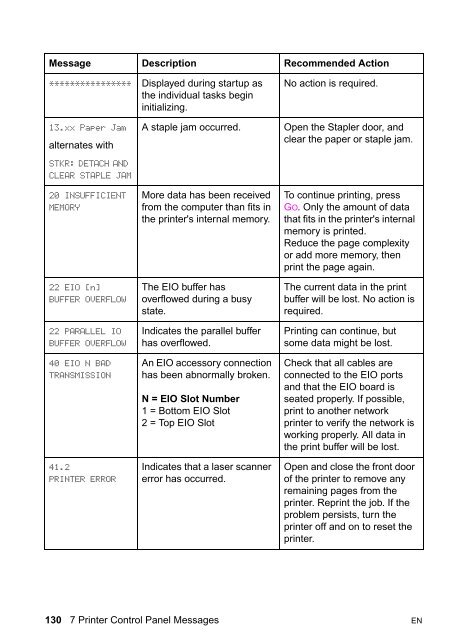8550, 8550N, 8550DN, 8550GN, 8550MFP Printer
8550, 8550N, 8550DN, 8550GN, 8550MFP Printer
8550, 8550N, 8550DN, 8550GN, 8550MFP Printer
You also want an ePaper? Increase the reach of your titles
YUMPU automatically turns print PDFs into web optimized ePapers that Google loves.
Message Description Recommended Action<br />
**************** Displayed during startup as<br />
the individual tasks begin<br />
initializing.<br />
No action is required.<br />
13.xx Paper Jam<br />
alternates with<br />
STKR: DETACH AND<br />
CLEAR STAPLE JAM<br />
20 INSUFFICIENT<br />
MEMORY<br />
22 EIO [n]<br />
BUFFER OVERFLOW<br />
22 PARALLEL IO<br />
BUFFER OVERFLOW<br />
40 EIO N BAD<br />
TRANSMISSION<br />
41.2<br />
PRINTER ERROR<br />
A staple jam occurred.<br />
More data has been received<br />
from the computer than fits in<br />
the printer's internal memory.<br />
The EIO buffer has<br />
overflowed during a busy<br />
state.<br />
Indicates the parallel buffer<br />
has overflowed.<br />
An EIO accessory connection<br />
has been abnormally broken.<br />
N = EIO Slot Number<br />
1 = Bottom EIO Slot<br />
2 = Top EIO Slot<br />
Indicates that a laser scanner<br />
error has occurred.<br />
Open the Stapler door, and<br />
clear the paper or staple jam.<br />
To continue printing, press<br />
GO. Only the amount of data<br />
that fits in the printer's internal<br />
memory is printed.<br />
Reduce the page complexity<br />
or add more memory, then<br />
print the page again.<br />
The current data in the print<br />
buffer will be lost. No action is<br />
required.<br />
Printing can continue, but<br />
some data might be lost.<br />
Check that all cables are<br />
connected to the EIO ports<br />
and that the EIO board is<br />
seated properly. If possible,<br />
print to another network<br />
printer to verify the network is<br />
working properly. All data in<br />
the print buffer will be lost.<br />
Open and close the front door<br />
of the printer to remove any<br />
remaining pages from the<br />
printer. Reprint the job. If the<br />
problem persists, turn the<br />
printer off and on to reset the<br />
printer.<br />
130 7 <strong>Printer</strong> Control Panel Messages EN