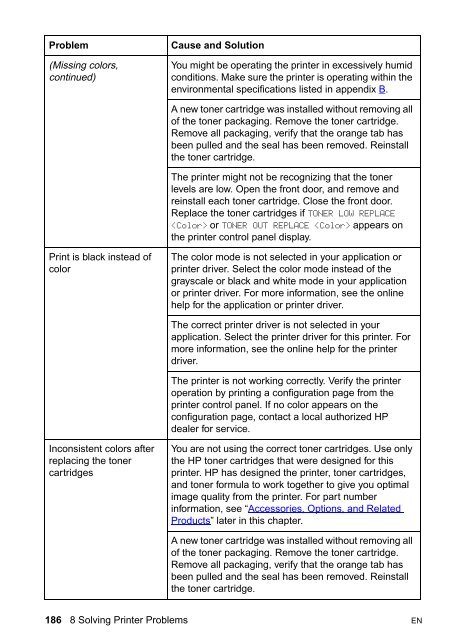8550, 8550N, 8550DN, 8550GN, 8550MFP Printer
8550, 8550N, 8550DN, 8550GN, 8550MFP Printer
8550, 8550N, 8550DN, 8550GN, 8550MFP Printer
Create successful ePaper yourself
Turn your PDF publications into a flip-book with our unique Google optimized e-Paper software.
Problem<br />
(Missing colors,<br />
continued)<br />
Cause and Solution<br />
You might be operating the printer in excessively humid<br />
conditions. Make sure the printer is operating within the<br />
environmental specifications listed in appendix B.<br />
A new toner cartridge was installed without removing all<br />
of the toner packaging. Remove the toner cartridge.<br />
Remove all packaging, verify that the orange tab has<br />
been pulled and the seal has been removed. Reinstall<br />
the toner cartridge.<br />
The printer might not be recognizing that the toner<br />
levels are low. Open the front door, and remove and<br />
reinstall each toner cartridge. Close the front door.<br />
Replace the toner cartridges if TONER LOW REPLACE<br />
or TONER OUT REPLACE appears on<br />
the printer control panel display.<br />
Print is black instead of<br />
color<br />
The color mode is not selected in your application or<br />
printer driver. Select the color mode instead of the<br />
grayscale or black and white mode in your application<br />
or printer driver. For more information, see the online<br />
help for the application or printer driver.<br />
The correct printer driver is not selected in your<br />
application. Select the printer driver for this printer. For<br />
more information, see the online help for the printer<br />
driver.<br />
The printer is not working correctly. Verify the printer<br />
operation by printing a configuration page from the<br />
printer control panel. If no color appears on the<br />
configuration page, contact a local authorized HP<br />
dealer for service.<br />
Inconsistent colors after<br />
replacing the toner<br />
cartridges<br />
You are not using the correct toner cartridges. Use only<br />
the HP toner cartridges that were designed for this<br />
printer. HP has designed the printer, toner cartridges,<br />
and toner formula to work together to give you optimal<br />
image quality from the printer. For part number<br />
information, see “Accessories, Options, and Related<br />
Products” later in this chapter.<br />
A new toner cartridge was installed without removing all<br />
of the toner packaging. Remove the toner cartridge.<br />
Remove all packaging, verify that the orange tab has<br />
been pulled and the seal has been removed. Reinstall<br />
the toner cartridge.<br />
186 8 Solving <strong>Printer</strong> Problems EN