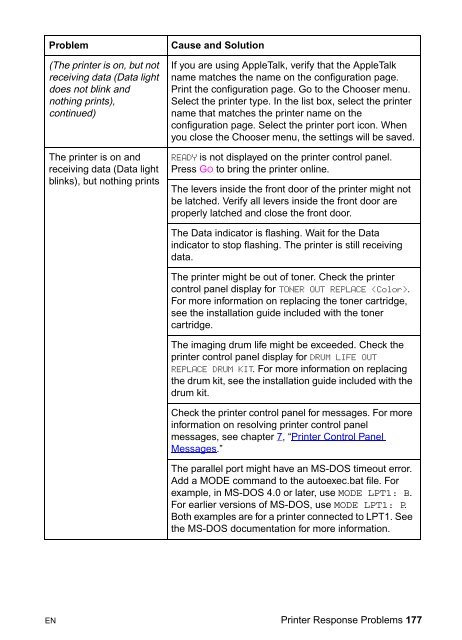8550, 8550N, 8550DN, 8550GN, 8550MFP Printer
8550, 8550N, 8550DN, 8550GN, 8550MFP Printer
8550, 8550N, 8550DN, 8550GN, 8550MFP Printer
Create successful ePaper yourself
Turn your PDF publications into a flip-book with our unique Google optimized e-Paper software.
Problem<br />
(The printer is on, but not<br />
receiving data (Data light<br />
does not blink and<br />
nothing prints),<br />
continued)<br />
The printer is on and<br />
receiving data (Data light<br />
blinks), but nothing prints<br />
Cause and Solution<br />
If you are using AppleTalk, verify that the AppleTalk<br />
name matches the name on the configuration page.<br />
Print the configuration page. Go to the Chooser menu.<br />
Select the printer type. In the list box, select the printer<br />
name that matches the printer name on the<br />
configuration page. Select the printer port icon. When<br />
you close the Chooser menu, the settings will be saved.<br />
READY is not displayed on the printer control panel.<br />
Press GO to bring the printer online.<br />
The levers inside the front door of the printer might not<br />
be latched. Verify all levers inside the front door are<br />
properly latched and close the front door.<br />
The Data indicator is flashing. Wait for the Data<br />
indicator to stop flashing. The printer is still receiving<br />
data.<br />
The printer might be out of toner. Check the printer<br />
control panel display for TONER OUT REPLACE .<br />
For more information on replacing the toner cartridge,<br />
see the installation guide included with the toner<br />
cartridge.<br />
The imaging drum life might be exceeded. Check the<br />
printer control panel display for DRUM LIFE OUT<br />
REPLACE DRUM KIT. For more information on replacing<br />
the drum kit, see the installation guide included with the<br />
drum kit.<br />
Check the printer control panel for messages. For more<br />
information on resolving printer control panel<br />
messages, see chapter 7, “<strong>Printer</strong> Control Panel<br />
Messages.”<br />
The parallel port might have an MS-DOS timeout error.<br />
Add a MODE command to the autoexec.bat file. For<br />
example, in MS-DOS 4.0 or later, use MODE LPT1: B.<br />
For earlier versions of MS-DOS, use MODE LPT1: P.<br />
Both examples are for a printer connected to LPT1. See<br />
the MS-DOS documentation for more information.<br />
EN <strong>Printer</strong> Response Problems 177