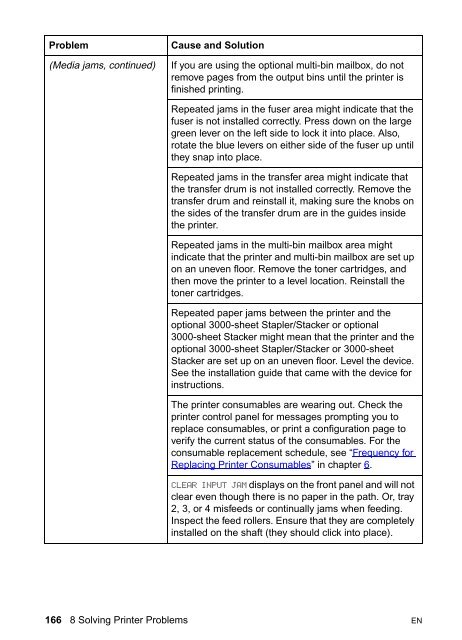8550, 8550N, 8550DN, 8550GN, 8550MFP Printer
8550, 8550N, 8550DN, 8550GN, 8550MFP Printer
8550, 8550N, 8550DN, 8550GN, 8550MFP Printer
Create successful ePaper yourself
Turn your PDF publications into a flip-book with our unique Google optimized e-Paper software.
Problem<br />
(Media jams, continued)<br />
Cause and Solution<br />
If you are using the optional multi-bin mailbox, do not<br />
remove pages from the output bins until the printer is<br />
finished printing.<br />
Repeated jams in the fuser area might indicate that the<br />
fuser is not installed correctly. Press down on the large<br />
green lever on the left side to lock it into place. Also,<br />
rotate the blue levers on either side of the fuser up until<br />
they snap into place.<br />
Repeated jams in the transfer area might indicate that<br />
the transfer drum is not installed correctly. Remove the<br />
transfer drum and reinstall it, making sure the knobs on<br />
the sides of the transfer drum are in the guides inside<br />
the printer.<br />
Repeated jams in the multi-bin mailbox area might<br />
indicate that the printer and multi-bin mailbox are set up<br />
on an uneven floor. Remove the toner cartridges, and<br />
then move the printer to a level location. Reinstall the<br />
toner cartridges.<br />
Repeated paper jams between the printer and the<br />
optional 3000-sheet Stapler/Stacker or optional<br />
3000-sheet Stacker might mean that the printer and the<br />
optional 3000-sheet Stapler/Stacker or 3000-sheet<br />
Stacker are set up on an uneven floor. Level the device.<br />
See the installation guide that came with the device for<br />
instructions.<br />
The printer consumables are wearing out. Check the<br />
printer control panel for messages prompting you to<br />
replace consumables, or print a configuration page to<br />
verify the current status of the consumables. For the<br />
consumable replacement schedule, see “Frequency for<br />
Replacing <strong>Printer</strong> Consumables” in chapter 6.<br />
CLEAR INPUT JAM displays on the front panel and will not<br />
clear even though there is no paper in the path. Or, tray<br />
2, 3, or 4 misfeeds or continually jams when feeding.<br />
Inspect the feed rollers. Ensure that they are completely<br />
installed on the shaft (they should click into place).<br />
166 8 Solving <strong>Printer</strong> Problems EN