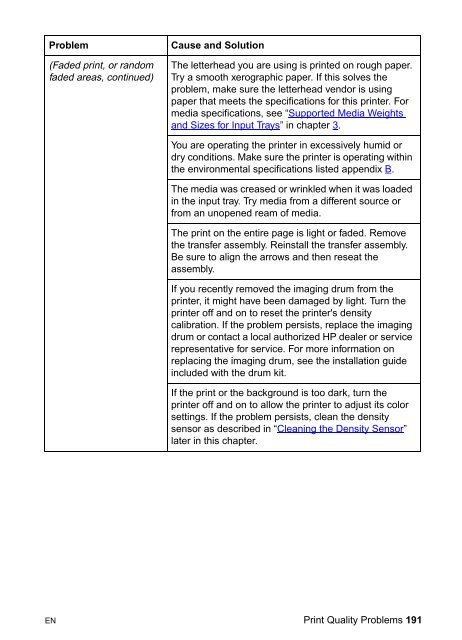8550, 8550N, 8550DN, 8550GN, 8550MFP Printer
8550, 8550N, 8550DN, 8550GN, 8550MFP Printer
8550, 8550N, 8550DN, 8550GN, 8550MFP Printer
You also want an ePaper? Increase the reach of your titles
YUMPU automatically turns print PDFs into web optimized ePapers that Google loves.
Problem<br />
(Faded print, or random<br />
faded areas, continued)<br />
Cause and Solution<br />
The letterhead you are using is printed on rough paper.<br />
Try a smooth xerographic paper. If this solves the<br />
problem, make sure the letterhead vendor is using<br />
paper that meets the specifications for this printer. For<br />
media specifications, see “Supported Media Weights<br />
and Sizes for Input Trays” in chapter 3.<br />
You are operating the printer in excessively humid or<br />
dry conditions. Make sure the printer is operating within<br />
the environmental specifications listed appendix B.<br />
The media was creased or wrinkled when it was loaded<br />
in the input tray. Try media from a different source or<br />
from an unopened ream of media.<br />
The print on the entire page is light or faded. Remove<br />
the transfer assembly. Reinstall the transfer assembly.<br />
Be sure to align the arrows and then reseat the<br />
assembly.<br />
If you recently removed the imaging drum from the<br />
printer, it might have been damaged by light. Turn the<br />
printer off and on to reset the printer's density<br />
calibration. If the problem persists, replace the imaging<br />
drum or contact a local authorized HP dealer or service<br />
representative for service. For more information on<br />
replacing the imaging drum, see the installation guide<br />
included with the drum kit.<br />
If the print or the background is too dark, turn the<br />
printer off and on to allow the printer to adjust its color<br />
settings. If the problem persists, clean the density<br />
sensor as described in “Cleaning the Density Sensor”<br />
later in this chapter.<br />
EN Print Quality Problems 191