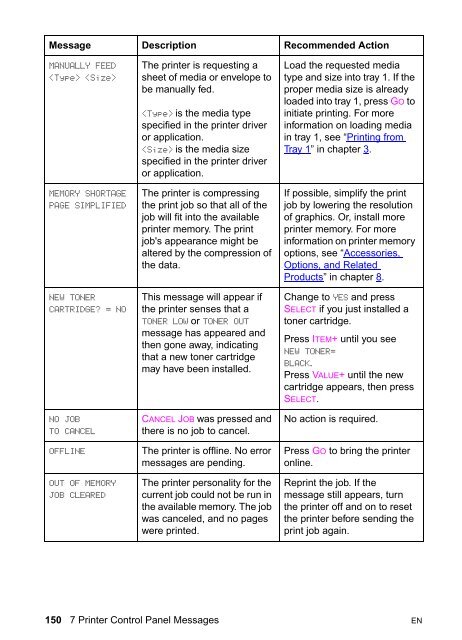8550, 8550N, 8550DN, 8550GN, 8550MFP Printer
8550, 8550N, 8550DN, 8550GN, 8550MFP Printer
8550, 8550N, 8550DN, 8550GN, 8550MFP Printer
You also want an ePaper? Increase the reach of your titles
YUMPU automatically turns print PDFs into web optimized ePapers that Google loves.
Message Description Recommended Action<br />
MANUALLY FEED<br />
<br />
MEMORY SHORTAGE<br />
PAGE SIMPLIFIED<br />
NEW TONER<br />
CARTRIDGE? = NO<br />
NO JOB<br />
TO CANCEL<br />
OFFLINE<br />
OUT OF MEMORY<br />
JOB CLEARED<br />
The printer is requesting a<br />
sheet of media or envelope to<br />
be manually fed.<br />
is the media type<br />
specified in the printer driver<br />
or application.<br />
is the media size<br />
specified in the printer driver<br />
or application.<br />
The printer is compressing<br />
the print job so that all of the<br />
job will fit into the available<br />
printer memory. The print<br />
job's appearance might be<br />
altered by the compression of<br />
the data.<br />
This message will appear if<br />
the printer senses that a<br />
TONER LOW or TONER OUT<br />
message has appeared and<br />
then gone away, indicating<br />
that a new toner cartridge<br />
may have been installed.<br />
CANCEL JOB was pressed and<br />
there is no job to cancel.<br />
The printer is offline. No error<br />
messages are pending.<br />
The printer personality for the<br />
current job could not be run in<br />
the available memory. The job<br />
was canceled, and no pages<br />
were printed.<br />
Load the requested media<br />
type and size into tray 1. If the<br />
proper media size is already<br />
loaded into tray 1, press GO to<br />
initiate printing. For more<br />
information on loading media<br />
in tray 1, see “Printing from<br />
Tray 1” in chapter 3.<br />
If possible, simplify the print<br />
job by lowering the resolution<br />
of graphics. Or, install more<br />
printer memory. For more<br />
information on printer memory<br />
options, see “Accessories,<br />
Options, and Related<br />
Products” in chapter 8.<br />
Change to YES and press<br />
SELECT if you just installed a<br />
toner cartridge.<br />
Press ITEM+ until you see<br />
NEW TONER=<br />
BLACK.<br />
Press VALUE+ until the new<br />
cartridge appears, then press<br />
SELECT.<br />
No action is required.<br />
Press GO to bring the printer<br />
online.<br />
Reprint the job. If the<br />
message still appears, turn<br />
the printer off and on to reset<br />
the printer before sending the<br />
print job again.<br />
150 7 <strong>Printer</strong> Control Panel Messages EN