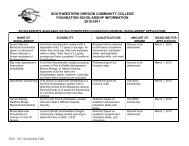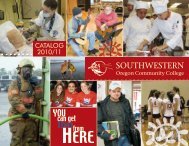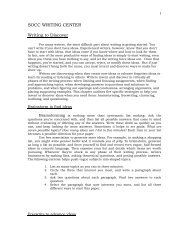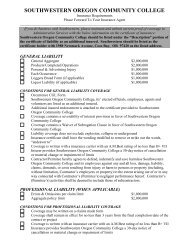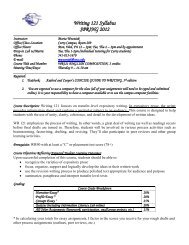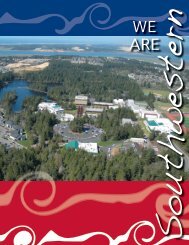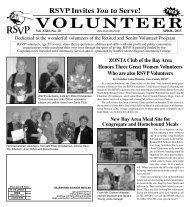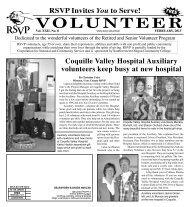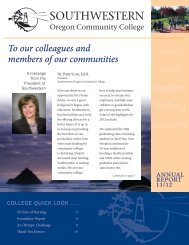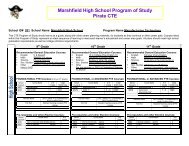Part 1 3.7.qxp - Southwestern Oregon Community College
Part 1 3.7.qxp - Southwestern Oregon Community College
Part 1 3.7.qxp - Southwestern Oregon Community College
You also want an ePaper? Increase the reach of your titles
YUMPU automatically turns print PDFs into web optimized ePapers that Google loves.
Getting Started<br />
Register for Classes<br />
After meeting with an advisor and being approved to register, a student can go<br />
online to WebAdvisor at www.socc.edu or visit the Student First Stop Center.<br />
Students should print a copy of their website registration for their records. For<br />
assistance call (541) 888-7352.<br />
Note: Students not receiving financial assistance must make payment at time<br />
of registration.<br />
Paying for Classes<br />
Current tuition and fees are listed in the Schedule of Classes published each term<br />
and online at www.socc.edu/admissions/tuition.html.<br />
Due to the current economic conditions in <strong>Oregon</strong>, tuition and fees are<br />
subject to change at any time.<br />
International students should refer to the Schedule of Classes or online at<br />
www.socc.edu/admissions/tuition.html or the Academic Information and Policies section<br />
for current tuition and fee information.<br />
Note: Tuition for out-of-state students and <strong>Oregon</strong> resident students is the same.<br />
Responsibility for Payment<br />
At the time of registration, the student assumes the responsibility for paying the<br />
amount due for the courses and fees. At the time of registration, an accounts<br />
receivable will be created for the student in the amount of tuition and fees that is owed.<br />
Payment may be made by cash, check, money order, VISA, MasterCard, or<br />
Discover Card. Make checks payable to <strong>Southwestern</strong> <strong>Oregon</strong> <strong>Community</strong> <strong>College</strong> or<br />
pay online at WebAdvisor.<br />
An Educational Payment Plan (in three or more installments) is available to all<br />
students. For more information see a Student First Stop Representative in<br />
Dellwood Hall.<br />
If the student formally withdraws before the term starts or during the refund period<br />
(see Schedule of Classes for specific dates), the student will not be responsible for<br />
payment of tuition or fees. Formal withdrawal requires the student to submit a signed<br />
and dated add/drop form to the Student First Stop Center or use WebAdvisor at<br />
www.socc.edu.<br />
Failure to receive a statement does not relieve the student of his/her<br />
financial obligation.<br />
Purchase Your Textbooks<br />
The <strong>Southwestern</strong> Bookstore is the one-stop shop for students. It carries everything<br />
from new and used textbooks*, computer accessories, and software to art supplies<br />
and office supplies. A variety of snacks, clothes, <strong>Southwestern</strong> memorabilia, and gifts<br />
are also available.<br />
If the Bookstore does not have what a student needs, we will order it<br />
right away!<br />
The Bookstore is located in Stensland Hall. Business hours are Monday-Friday,<br />
8:30 a.m. to 4:30 p.m. Students can also find the Bookstore on the web at<br />
www.socc.edu/bookstore .<br />
The Bookstore offers online purchasing at www.socc.bkstr.com.<br />
(*Book buy-back is held during finals week of each term. Check the Bookstore or<br />
term schedule for exact times and dates.)<br />
Orientation to <strong>College</strong><br />
An important introduction to college is held each year during the week before fall<br />
term classes start. See Educational Support Programs and Services (ESPS) in<br />
Stensland Hall for more information and for a <strong>College</strong> Orientation handout.<br />
<strong>Southwestern</strong> <strong>Oregon</strong> <strong>Community</strong> <strong>College</strong> 2006-07 Catalog www.socc.edu Steps to Success 11



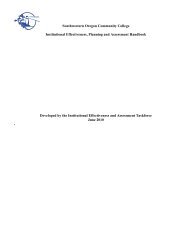
![SWOCC Viewbook [PDF] - Southwestern Oregon Community College](https://img.yumpu.com/26373688/1/190x245/swocc-viewbook-pdf-southwestern-oregon-community-college.jpg?quality=85)