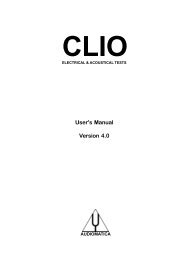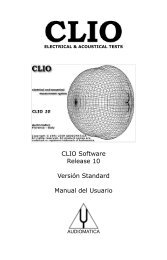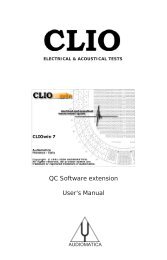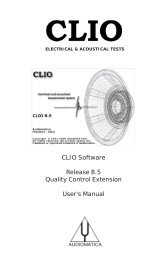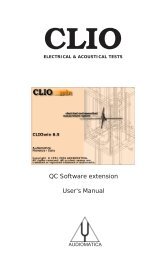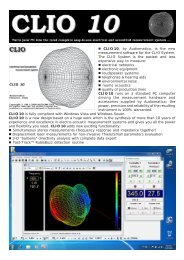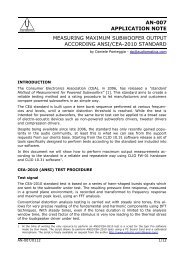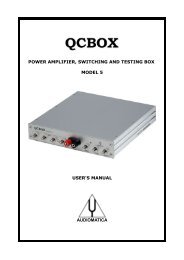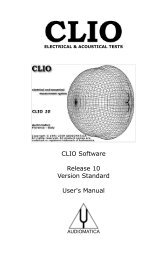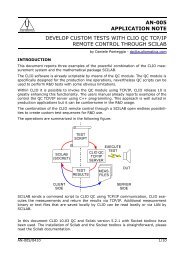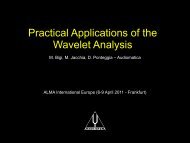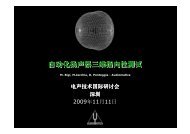- Page 1 and 2:
ELECTRICAL & ACOUSTICAL TESTS User'
- Page 3 and 4:
CONTENTS 1 INTRODUCTION ...........
- Page 5 and 6:
7.10 SIGNAL FILES .................
- Page 7:
14.1 INTRODUCTION .................
- Page 10 and 11:
AUDIOMATICA’S WARRANTY Audiomatic
- Page 12 and 13:
12 Chapter 1 - Introduction
- Page 14 and 15:
2.1 THE PB-4281 PC BOARD AND SC-01
- Page 16 and 17:
2.2.3 THE MIC-01 (OR MIC-02) FREQUE
- Page 18 and 19:
2.4 THE QCBOX MODEL 4 AMPLIFIER & S
- Page 20 and 21:
2) 2 x Stereo mini jack to two RCA
- Page 22 and 23:
3.3 HARDWARE REGISTRATION WITH WIND
- Page 24 and 25:
3.3.2 HARDWARE REGISTRATION UNDER W
- Page 26 and 27:
3.3.3 HARDWARE REGISTRATION UNDER W
- Page 28 and 29:
Figure 3.21 Let's now verify that t
- Page 30 and 31:
3.4 SOFTWARE INSTALLATION This para
- Page 32 and 33:
3.6 RUNNING CLIOWIN FOR THE FIRST T
- Page 34 and 35:
3.7.1 CALIBRATION VALIDATION Figure
- Page 36 and 37:
3.9 TROUBLESHOOTING CLIO INSTALLATI
- Page 38 and 39:
4.3 CLIOWIN DESKTOP The CLIOwin des
- Page 40 and 41:
4.5 HARDWARE CONTROLS TOOLBAR 4.5.1
- Page 42 and 43:
4.5.4 MICROPHONE CONTROL Switches C
- Page 44 and 45:
4.6.2 CONTROLLING A TURNTABLE Fig.4
- Page 46 and 47:
4.7.2 ANALYSIS MENU The Analysis me
- Page 48 and 49:
Fig. 4.16 Sinusoidal Submenu Fig. 4
- Page 50 and 51:
4.7.3 CONTROLS MENU The Controls Me
- Page 52 and 53:
4.8 BASIC CONNECTIONS In order to c
- Page 54 and 55:
4.8.3 CONNECTING THE CLIOQC AMPLIFI
- Page 56 and 57:
T&S parameters data files. Wow&Flut
- Page 58 and 59:
Invokes the Autosave Settings dialo
- Page 60 and 61:
5.3.4 PRINTING Enters the Notes dia
- Page 62 and 63:
customize up to 6 different color s
- Page 64 and 65:
5.7.1 SAVING MEASUREMENT SETTINGS M
- Page 66 and 67:
6.3 BUTTONS AND CHECKBOXES Moves (s
- Page 68 and 69:
6.6 THE MLS TIME DOMAIN DISPLAY Whe
- Page 70 and 71:
The following figure shows a 1031.2
- Page 72 and 73:
7.4 MULTITONES It is possible to ge
- Page 74 and 75:
7.6 MLS It is possible to generate
- Page 76 and 77:
7.8 The following figure shows a 20
- Page 78 and 79:
The following figure shows the same
- Page 80 and 81:
For comparison with Pink noises the
- Page 82 and 83:
The following figure shows a msampl
- Page 84 and 85:
84 Chapter 7 - Signal Generator
- Page 86 and 87:
8.2.1 TOOLBAR BUTTONS Starts the me
- Page 88 and 89:
This is substantially the measureme
- Page 90 and 91:
With the Multi-meter running, fit t
- Page 92 and 93:
8.6 INTERACTION BETWEEN THE MULTI-M
- Page 94 and 95:
9.2.1 TOOLBAR BUTTONS, DROP DOWN LI
- Page 96 and 97:
9.4 FFT SETTINGS DIALOG Fig. 9.2 Th
- Page 98 and 99:
A better approach is to center the
- Page 100 and 101:
it is necessary to remove the fligh
- Page 102 and 103:
80.0 CLIO dBSPL 70.0 60.0 50.0 40.0
- Page 104 and 105: 9.10 “LIVE” TRANSFER FUNCTION A
- Page 106 and 107: Another factor of maximum importanc
- Page 108 and 109: The last obstacle you may find whil
- Page 110 and 111: 10.2.1 TOOLBAR BUTTONS Starts an ML
- Page 112 and 113: Amplifier & SwitchBox Model 2,3 and
- Page 114 and 115: 10.4 MEASURING FREQUENCY RESPONSE I
- Page 116 and 117: 150.0 CLIO 180.0 150.0 CLIO 180.0 O
- Page 118 and 119: speaker we are testing is a gloriou
- Page 120 and 121: 10.4.4 PHASE & GROUP DELAY We used
- Page 122 and 123: etween true phase, as in Fig.10.22,
- Page 124 and 125: 10.5 OTHER TIME DOMAIN INFORMATION
- Page 126 and 127: utton. Any process you execute can
- Page 128 and 129: 10.7 MLS Vs. LOG CHIRP As anticipat
- Page 130 and 131: 10.8 RELATED MENUS The dual domain
- Page 132 and 133: Display fifth harmonic distortion,
- Page 134 and 135: Gating (Acquisition) Settings Gated
- Page 136 and 137: 11.3 A BRIEF DESCRIPTION ON SETTING
- Page 138 and 139: 11.3.3 GATING Enabling Gating allow
- Page 140 and 141: 11.4 DISTORTION AND SETTINGS Sinuso
- Page 142 and 143: Finally Fig.11.12 shows the distort
- Page 144 and 145: 12.2 WATERFALL AND DIRECTIVITY CONT
- Page 146 and 147: 12.3.2 WATERFALL OPERATION As alrea
- Page 148 and 149: Figure 12.5 One powerful way to ins
- Page 150 and 151: 12.5 DIRECTIVITY SPECIFIC CONTROLS
- Page 152 and 153: 12.6 MEASURING AND REPRESENTING LOU
- Page 156 and 157: 156 Chapter 12 - Waterfall and Dire
- Page 158 and 159: If you are a novice in using CLIO,
- Page 160 and 161: life harder even if more interestin
- Page 162 and 163: 13.4 I SENSE This requires Audiomat
- Page 164 and 165: 0.0 CLIO 180.0 dBV Deg -10.0 108.0
- Page 166 and 167: CLIO INPUT A INPUT B OUTPUT A OUTPU
- Page 168 and 169: 13.7 THIELE & SMALL PARAMETERS 13.7
- Page 170 and 171: L 1kHz L 10kHz Inductance at 1kHz I
- Page 172 and 173: We can now save our complete result
- Page 174 and 175: The graphs refers to a linearity me
- Page 176 and 177: DIN measures Intermodulation distor
- Page 178 and 179: 15.2.1 TOOLBAR BUTTONS AND DROP DOW
- Page 180 and 181: 15.3 ACOUSTICAL PARAMETERS SETTINGS
- Page 182 and 183: RTU [s]. Reverberation time evaluat
- Page 184 and 185: 184 Chapter 15 - Acoustical Paramet
- Page 186 and 187: 16.2.1 TOOLBAR BUTTONS AND DROP DOW
- Page 188 and 189: 16.3 Leq SETTINGS Time resolution S
- Page 190 and 191: 17.3 FEATURES Figure 17.2 Aside a s
- Page 192 and 193: 192 Chapter 17 - Wow & Flutter
- Page 194 and 195: [20] D. Clarke, “Precision Measur
- Page 196: 196 Norms