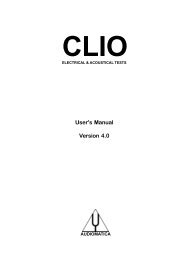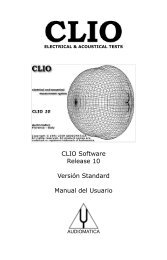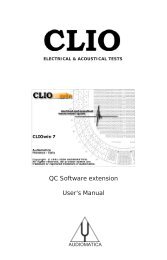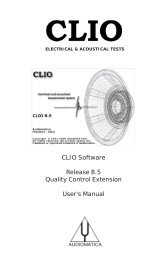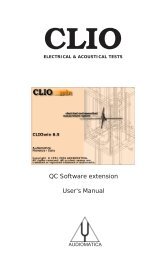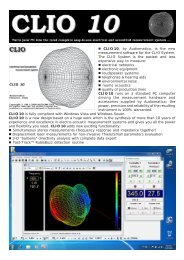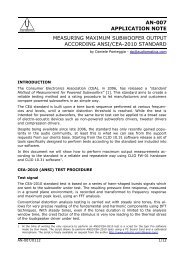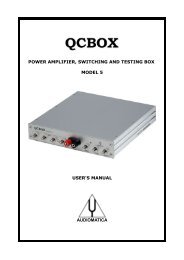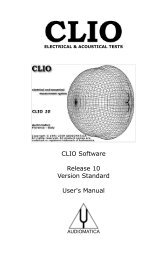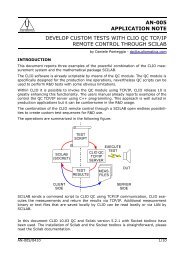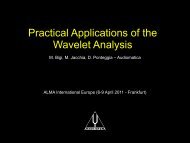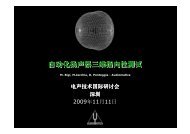CLIOwin 7 PCI User's Manual - Audiomatica
CLIOwin 7 PCI User's Manual - Audiomatica
CLIOwin 7 PCI User's Manual - Audiomatica
You also want an ePaper? Increase the reach of your titles
YUMPU automatically turns print PDFs into web optimized ePapers that Google loves.
5.6 CALIBRATION<br />
File > Calibration<br />
This option will perform a calibration of your CLIO hardware. Please refer to paragraph<br />
3.7 and follow the procedure described.<br />
In order to determine, at any given time, if it is necessary to calibrate CLIO do the<br />
following:<br />
- Let the system warm up<br />
- Proceed to perform the verification described in 3.7.1<br />
- Consequently decide whether or not to calibrate<br />
The result of the measurement may vary in some way from the time we calibrated<br />
because of many small changes in measurement conditions, including changes in the<br />
atmospheric conditions, the season, and the mains voltage.<br />
Note: the CLIO hardware is highly precise and stable and, under normal<br />
operating conditions, does not require frequent calibrations.<br />
Always perform a calibration if:<br />
- CLIO asks for it showing the “System Not Calibrated” message<br />
- You reinstalled CLIO in a different computer<br />
- You installed a software upgrade<br />
5.7 STARTUP OPTIONS AND GLOBAL SETTINGS<br />
You can start <strong>CLIOwin</strong> directly clicking on the cliowin.exe executable that is saved in<br />
the installation directory (usually C:\Program Files\<strong>Audiomatica</strong>\Cliowin 7); you may<br />
also access <strong>CLIOwin</strong> either from Start Menu > Programs > Cliowin 7 or creating a<br />
shortcut on your Desktop.<br />
A second way to run <strong>CLIOwin</strong> is to click on a registered file; in this way you will not only<br />
run the program but also load the file into the appropriate measurement menu.<br />
<strong>CLIOwin</strong> relies, during startup, on a configuration file named cliopci.stp which resides<br />
in the installation directory.<br />
This file is written each time the program ends and saves several settings that will be<br />
reloaded and reconfigure your system.<br />
Among them we find:<br />
- program Options (see 5.4)<br />
- generator output level (see 4.4.2)<br />
- input sensitivity (see 4.4.3)<br />
- phantom power supply state (see 4.4.3)<br />
- autorange state (see 4.4.3)<br />
- microphone settings (see 4.4.4 and 7.4.1)<br />
- CLIOQC Amplifier & SwitchBox settings (see 4.4.5)<br />
- color scheme and other setup settings (see 5.3.6)<br />
- main window state<br />
- multi-meter generator control state (see 7.2.1)<br />
- global reference level (see 7.3.3)<br />
- autoscale state (see 4.4.6)<br />
Note: It is possible to return the system to its initial default state (after<br />
installation) by deleting the cliowin.stp file.<br />
Chapter 5 - System Operations and Settings 63