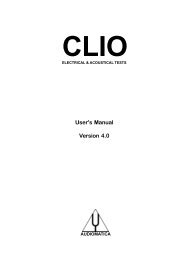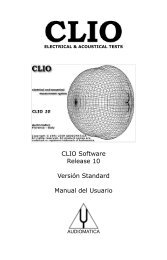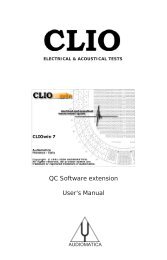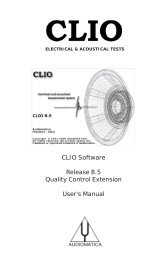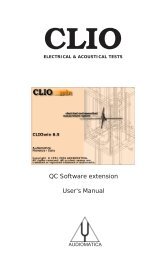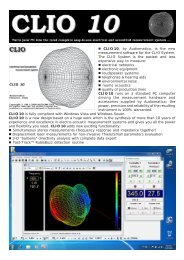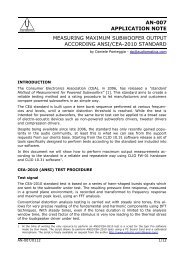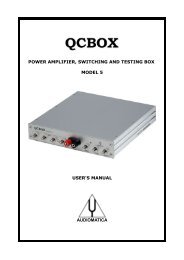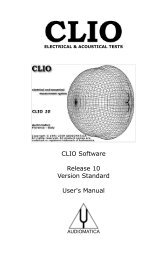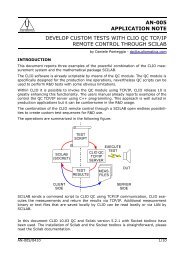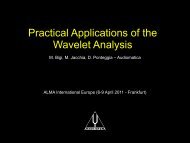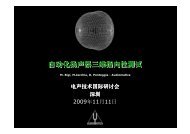CLIOwin 7 PCI User's Manual - Audiomatica
CLIOwin 7 PCI User's Manual - Audiomatica
CLIOwin 7 PCI User's Manual - Audiomatica
You also want an ePaper? Increase the reach of your titles
YUMPU automatically turns print PDFs into web optimized ePapers that Google loves.
6 COMMON MEASUREMENT INTERFACE<br />
6.1 INTRODUCTION<br />
This chapter deals with the graphical user interface which is used to display and manage<br />
the measured curves within all <strong>CLIOwin</strong> frequency measurement menus. In particular<br />
this Common Measurement Interface (CMI) is used by the FFT, MLS and Sinusoidal<br />
menu. The understanding of CMI behavior and capabilities is very important to use<br />
<strong>CLIOwin</strong> at its best.<br />
6.2 UNDERSTANDING THE DISPLAY IN FRONT OF YOU<br />
Fig.6.1 explains the main objects found in a frequency response measurement display.<br />
Figure 6.1<br />
Inside the graph you find the active curve which reflects an executed (or loaded from<br />
disk) measurement; up to nine overlays curves which are stored by the user and can<br />
be switched on and off interactively, the two markers which are activated by clicking<br />
on the respective buttons.<br />
Above the graph itself we find several buttons and checkboxes which divide into three<br />
main categories: active curve, zoom and overlays management.<br />
Beside and below the graph we find the Y Scales, the Frequency (or Time) Scale and<br />
Marker Indicators. One of the two Y scales is of the same color of the active curve and<br />
refers to it. The marker indicators give the user the reading of the active curve.<br />
The objects described may, from case to case, not all be present at the same time, as<br />
in the case of Time Data display in the FFT menu. The frequency (or time) scale may<br />
be logarithmic or linear. A particular representation is the MLS time domain which will<br />
be discussed later in 6.6.<br />
It is possible to have two graphs in the same control panel (see FFT). In this case one<br />
is referred as active after you have clicked on it.<br />
To change the colors of the screen, active curve and overlays refer to section 5.4.<br />
Chapter 6 - Common Measuring Interface 65