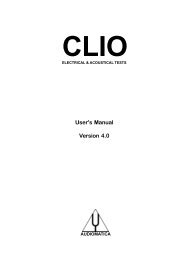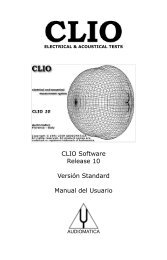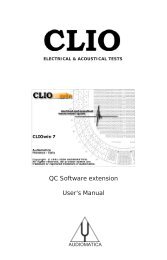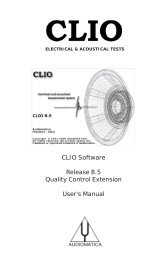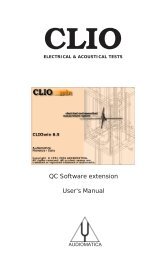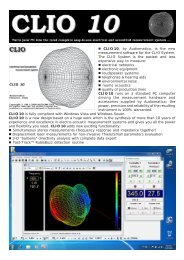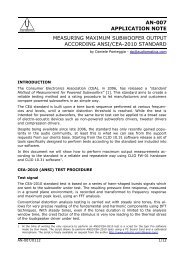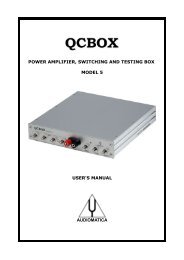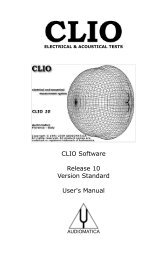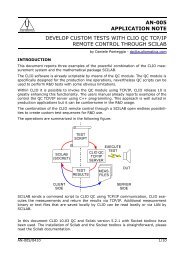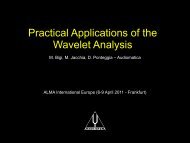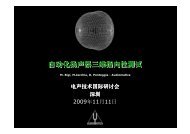CLIOwin 7 PCI User's Manual - Audiomatica
CLIOwin 7 PCI User's Manual - Audiomatica
CLIOwin 7 PCI User's Manual - Audiomatica
Create successful ePaper yourself
Turn your PDF publications into a flip-book with our unique Google optimized e-Paper software.
Invokes the Autosave Settings dialog. It is possible to define the autosaving rules<br />
that will be followed by the measurements capable of this feature (MLS and<br />
Sinusoidal).<br />
Fig.5.3 Autosave settings<br />
There are five settings which serve to define the autosaved file name:<br />
Path defines the folder where the file will be saved; it is possible to choose it clicking<br />
on the browse for folder button (...). In Fig.5.3 we see path defined as c:\Program<br />
Files\<strong>Audiomatica</strong>\Cliowin 7\Data<br />
Root File Name defines the part of the file name that will not change during autosave;<br />
in Fig.5.3 it is 'RogersHalfChirp'.<br />
Start defines the initial number appended to the root. This number will always be<br />
multiplied by 100 to give space for two decimals management. Numbers are appended<br />
with spaces. In Fig.5.3 start is -180; this will define the first autosaved file name as<br />
'c:\Program Files\<strong>Audiomatica</strong>\Cliowin 7\Data\RogersHalfChirp -18000'<br />
Increment defines the increment to be given to the autosaved file names. In the<br />
example of Fig.5.3 the second autosaved file will be named 'c:\Program<br />
Files\<strong>Audiomatica</strong>\Cliowin 7\Data\RogersHalfChirp -17500'<br />
Total Number defines the number of autosaved files after which the process is<br />
automatically ended<br />
It is possible to choose to save in the standard binary file format (Bin) and/or to export<br />
in text format (Txt) (see also 5.3.3); the drop down chooses the number of export<br />
data points for MLS files.<br />
It is possible to save (and load) these definitions in particular files called Autosave<br />
Definition Files (*.asd).<br />
5.3.2 EXPORTING DATA<br />
<strong>CLIOwin</strong> is able to export the currently active measurement in an ASCII file (*.txt).<br />
Fig.5.4 Export dialog<br />
Upon performing this choice you will be prompted by the Export dialog. Depending on<br />
the measurement menu you are working with, it will be possible to choose different data<br />
to export. Here is a list of the possibilities, menu by menu:<br />
58 Chapter 5 - System Operations and Settings