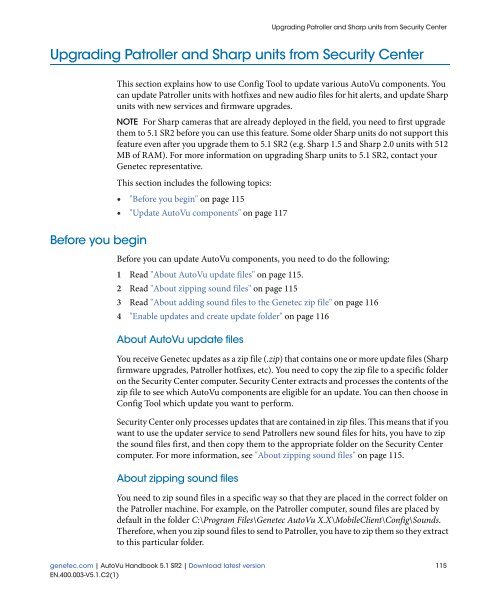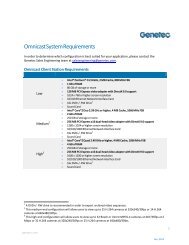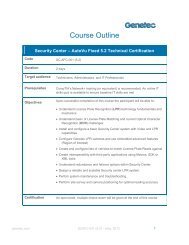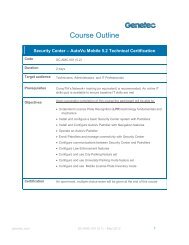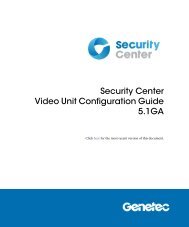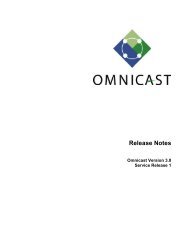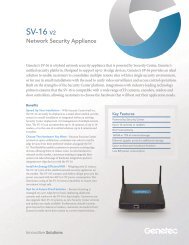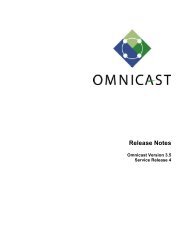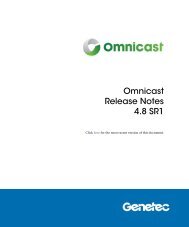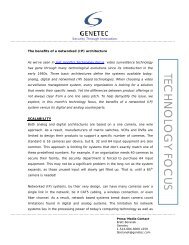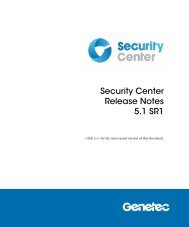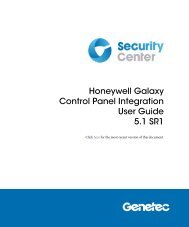AutoVu Handbook 5.1 SR2 - Genetec
AutoVu Handbook 5.1 SR2 - Genetec
AutoVu Handbook 5.1 SR2 - Genetec
Create successful ePaper yourself
Turn your PDF publications into a flip-book with our unique Google optimized e-Paper software.
Upgrading Patroller and Sharp units from Security Center<br />
Upgrading Patroller and Sharp units from Security Center<br />
Before you begin<br />
This section explains how to use Config Tool to update various <strong>AutoVu</strong> components. You<br />
can update Patroller units with hotfixes and new audio files for hit alerts, and update Sharp<br />
units with new services and firmware upgrades.<br />
NOTE For Sharp cameras that are already deployed in the field, you need to first upgrade<br />
them to <strong>5.1</strong> <strong>SR2</strong> before you can use this feature. Some older Sharp units do not support this<br />
feature even after you upgrade them to <strong>5.1</strong> <strong>SR2</strong> (e.g. Sharp 1.5 and Sharp 2.0 units with 512<br />
MB of RAM). For more information on upgrading Sharp units to <strong>5.1</strong> <strong>SR2</strong>, contact your<br />
<strong>Genetec</strong> representative.<br />
This section includes the following topics:<br />
• "Before you begin" on page 115<br />
• "Update <strong>AutoVu</strong> components" on page 117<br />
Before you can update <strong>AutoVu</strong> components, you need to do the following:<br />
1 Read "About <strong>AutoVu</strong> update files" on page 115.<br />
2 Read "About zipping sound files" on page 115<br />
3 Read "About adding sound files to the <strong>Genetec</strong> zip file" on page 116<br />
4 "Enable updates and create update folder" on page 116<br />
About <strong>AutoVu</strong> update files<br />
You receive <strong>Genetec</strong> updates as a zip file (.zip) that contains one or more update files (Sharp<br />
firmware upgrades, Patroller hotfixes, etc). You need to copy the zip file to a specific folder<br />
on the Security Center computer. Security Center extracts and processes the contents of the<br />
zip file to see which <strong>AutoVu</strong> components are eligible for an update. You can then choose in<br />
Config Tool which update you want to perform.<br />
Security Center only processes updates that are contained in zip files. This means that if you<br />
want to use the updater service to send Patrollers new sound files for hits, you have to zip<br />
the sound files first, and then copy them to the appropriate folder on the Security Center<br />
computer. For more information, see "About zipping sound files" on page 115.<br />
About zipping sound files<br />
You need to zip sound files in a specific way so that they are placed in the correct folder on<br />
the Patroller machine. For example, on the Patroller computer, sound files are placed by<br />
default in the folder C:\Program Files\<strong>Genetec</strong> <strong>AutoVu</strong> X.X\MobileClient\Config\Sounds.<br />
Therefore, when you zip sound files to send to Patroller, you have to zip them so they extract<br />
to this particular folder.<br />
genetec.com | <strong>AutoVu</strong> <strong>Handbook</strong> <strong>5.1</strong> <strong>SR2</strong> | Download latest version 115<br />
EN.400.003-V<strong>5.1</strong>.C2(1)