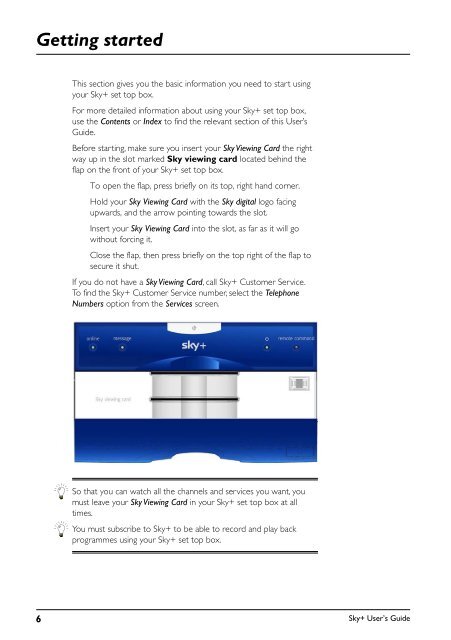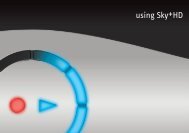Create successful ePaper yourself
Turn your PDF publications into a flip-book with our unique Google optimized e-Paper software.
Getting started<br />
This section gives you the basic information you need to start using<br />
your <strong>Sky+</strong> set top box.<br />
For more detailed information about using your <strong>Sky+</strong> set top box,<br />
use the Contents or Index to find the relevant section of this User’s<br />
<strong>Guide</strong>.<br />
Before starting, make sure you insert your Sky Viewing Card the right<br />
way up in the slot marked Sky viewing card located behind the<br />
flap on the front of your <strong>Sky+</strong> set top box.<br />
To open the flap, press briefly on its top, right hand corner.<br />
Hold your Sky Viewing Card with the Sky digital logo facing<br />
upwards, and the arrow pointing towards the slot.<br />
Insert your Sky Viewing Card into the slot, as far as it will go<br />
without forcing it.<br />
Close the flap, then press briefly on the top right of the flap to<br />
secure it shut.<br />
If you do not have a Sky Viewing Card, call <strong>Sky+</strong> Customer Service.<br />
To find the <strong>Sky+</strong> Customer Service number, select the Telephone<br />
Numbers option from the Services screen.<br />
So that you can watch all the channels and services you want, you<br />
must leave your Sky Viewing Card in your <strong>Sky+</strong> set top box at all<br />
times.<br />
You must subscribe to <strong>Sky+</strong> to be able to record and play back<br />
programmes using your <strong>Sky+</strong> set top box.<br />
6<br />
<strong>Sky+</strong> User’s <strong>Guide</strong>