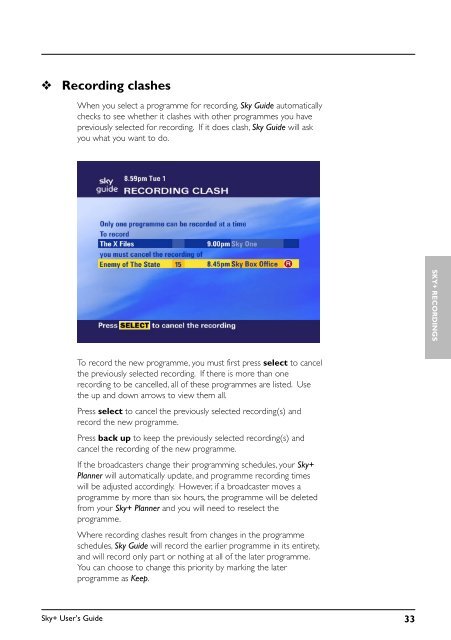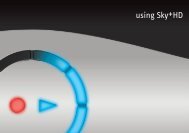Create successful ePaper yourself
Turn your PDF publications into a flip-book with our unique Google optimized e-Paper software.
❖<br />
Recording clashes<br />
When you select a programme for recording, Sky <strong>Guide</strong> automatically<br />
checks to see whether it clashes with other programmes you have<br />
previously selected for recording. If it does clash, Sky <strong>Guide</strong> will ask<br />
you what you want to do.<br />
SKY+ RECORDINGS<br />
To record the new programme, you must first press select to cancel<br />
the previously selected recording. If there is more than one<br />
recording to be cancelled, all of these programmes are listed. Use<br />
the up and down arrows to view them all.<br />
Press select to cancel the previously selected recording(s) and<br />
record the new programme.<br />
Press back up to keep the previously selected recording(s) and<br />
cancel the recording of the new programme.<br />
If the broadcasters change their programming schedules, your <strong>Sky+</strong><br />
Planner will automatically update, and programme recording times<br />
will be adjusted accordingly. However, if a broadcaster moves a<br />
programme by more than six hours, the programme will be deleted<br />
from your <strong>Sky+</strong> Planner and you will need to reselect the<br />
programme.<br />
Where recording clashes result from changes in the programme<br />
schedules, Sky <strong>Guide</strong> will record the earlier programme in its entirety,<br />
and will record only part or nothing at all of the later programme.<br />
You can choose to change this priority by marking the later<br />
programme as Keep.<br />
<strong>Sky+</strong> User’s <strong>Guide</strong> 33