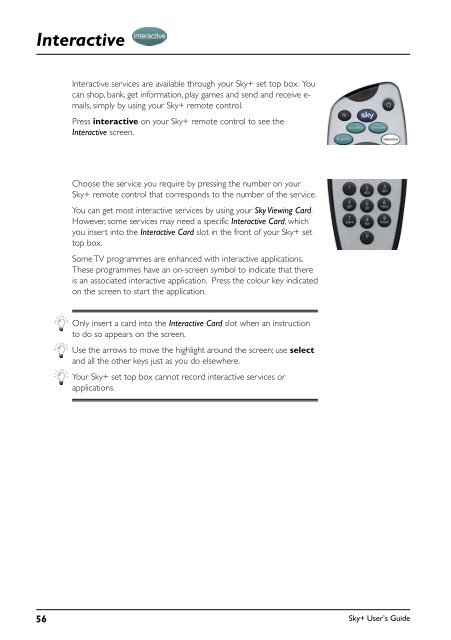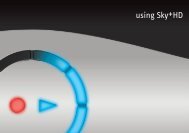Create successful ePaper yourself
Turn your PDF publications into a flip-book with our unique Google optimized e-Paper software.
Interactive<br />
Interactive services are available through your <strong>Sky+</strong> set top box. You<br />
can shop, bank, get information, play games and send and receive e-<br />
mails, simply by using your <strong>Sky+</strong> remote control.<br />
Press interactive on your <strong>Sky+</strong> remote control to see the<br />
Interactive screen.<br />
Choose the service you require by pressing the number on your<br />
<strong>Sky+</strong> remote control that corresponds to the number of the service.<br />
You can get most interactive services by using your Sky Viewing Card.<br />
However, some services may need a specific Interactive Card, which<br />
you insert into the Interactive Card slot in the front of your <strong>Sky+</strong> set<br />
top box.<br />
Some TV programmes are enhanced with interactive applications.<br />
These programmes have an on-screen symbol to indicate that there<br />
is an associated interactive application. Press the colour key indicated<br />
on the screen to start the application.<br />
Only insert a card into the Interactive Card slot when an instruction<br />
to do so appears on the screen.<br />
Use the arrows to move the highlight around the screen; use select<br />
and all the other keys just as you do elsewhere.<br />
Your <strong>Sky+</strong> set top box cannot record interactive services or<br />
applications.<br />
56<br />
<strong>Sky+</strong> User’s <strong>Guide</strong>