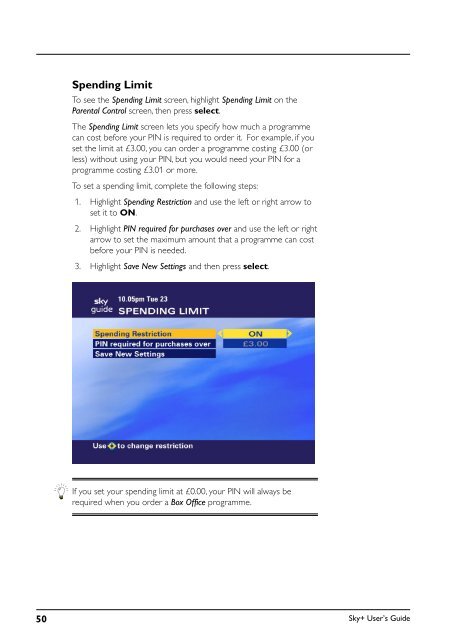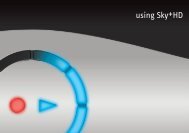You also want an ePaper? Increase the reach of your titles
YUMPU automatically turns print PDFs into web optimized ePapers that Google loves.
Spending Limit<br />
To see the Spending Limit screen, highlight Spending Limit on the<br />
Parental Control screen, then press select.<br />
The Spending Limit screen lets you specify how much a programme<br />
can cost before your PIN is required to order it. For example, if you<br />
set the limit at £3.00, you can order a programme costing £3.00 (or<br />
less) without using your PIN, but you would need your PIN for a<br />
programme costing £3.01 or more.<br />
To set a spending limit, complete the following steps:<br />
1. Highlight Spending Restriction and use the left or right arrow to<br />
set it to ON.<br />
2. Highlight PIN required for purchases over and use the left or right<br />
arrow to set the maximum amount that a programme can cost<br />
before your PIN is needed.<br />
3. Highlight Save New Settings and then press select.<br />
If you set your spending limit at £0.00, your PIN will always be<br />
required when you order a Box Office programme.<br />
50<br />
<strong>Sky+</strong> User’s <strong>Guide</strong>