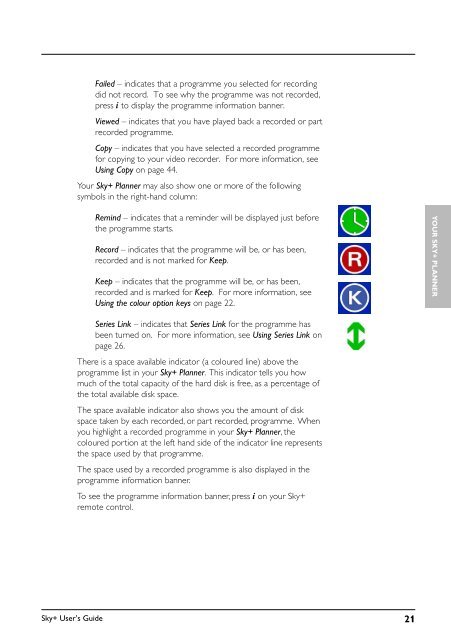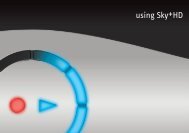Create successful ePaper yourself
Turn your PDF publications into a flip-book with our unique Google optimized e-Paper software.
Failed – indicates that a programme you selected for recording<br />
did not record. To see why the programme was not recorded,<br />
press i to display the programme information banner.<br />
Viewed – indicates that you have played back a recorded or part<br />
recorded programme.<br />
Copy – indicates that you have selected a recorded programme<br />
for copying to your video recorder. For more information, see<br />
Using Copy on page 44.<br />
Your <strong>Sky+</strong> Planner may also show one or more of the following<br />
symbols in the right-hand column:<br />
Remind – indicates that a reminder will be displayed just before<br />
the programme starts.<br />
Record – indicates that the programme will be, or has been,<br />
recorded and is not marked for Keep.<br />
Keep – indicates that the programme will be, or has been,<br />
recorded and is marked for Keep. For more information, see<br />
Using the colour option keys on page 22.<br />
YOUR SKY+ PLANNER<br />
Series Link – indicates that Series Link for the programme has<br />
been turned on. For more information, see Using Series Link on<br />
page 26.<br />
There is a space available indicator (a coloured line) above the<br />
programme list in your <strong>Sky+</strong> Planner. This indicator tells you how<br />
much of the total capacity of the hard disk is free, as a percentage of<br />
the total available disk space.<br />
The space available indicator also shows you the amount of disk<br />
space taken by each recorded, or part recorded, programme. When<br />
you highlight a recorded programme in your <strong>Sky+</strong> Planner, the<br />
coloured portion at the left hand side of the indicator line represents<br />
the space used by that programme.<br />
The space used by a recorded programme is also displayed in the<br />
programme information banner.<br />
To see the programme information banner, press i on your <strong>Sky+</strong><br />
remote control.<br />
<strong>Sky+</strong> User’s <strong>Guide</strong> 21