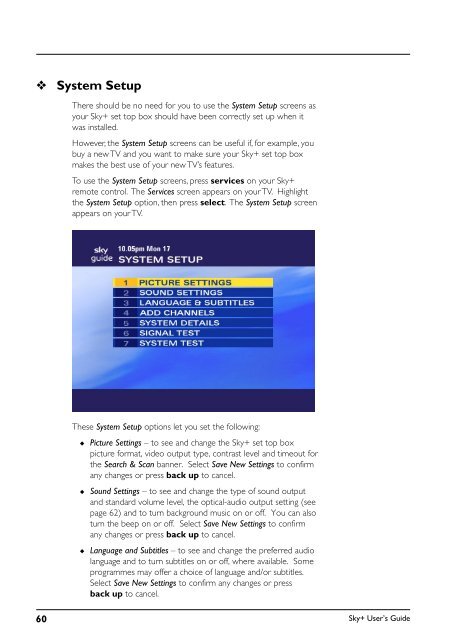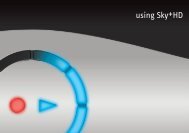You also want an ePaper? Increase the reach of your titles
YUMPU automatically turns print PDFs into web optimized ePapers that Google loves.
❖<br />
System Setup<br />
There should be no need for you to use the System Setup screens as<br />
your <strong>Sky+</strong> set top box should have been correctly set up when it<br />
was installed.<br />
However, the System Setup screens can be useful if, for example, you<br />
buy a new TV and you want to make sure your <strong>Sky+</strong> set top box<br />
makes the best use of your new TV’s features.<br />
To use the System Setup screens, press services on your <strong>Sky+</strong><br />
remote control. The Services screen appears on your TV. Highlight<br />
the System Setup option, then press select. The System Setup screen<br />
appears on your TV.<br />
These System Setup options let you set the following:<br />
◆<br />
◆<br />
◆<br />
Picture Settings – to see and change the <strong>Sky+</strong> set top box<br />
picture format, video output type, contrast level and timeout for<br />
the Search & Scan banner. Select Save New Settings to confirm<br />
any changes or press back up to cancel.<br />
Sound Settings – to see and change the type of sound output<br />
and standard volume level, the optical-audio output setting (see<br />
page 62) and to turn background music on or off. You can also<br />
turn the beep on or off. Select Save New Settings to confirm<br />
any changes or press back up to cancel.<br />
Language and Subtitles – to see and change the preferred audio<br />
language and to turn subtitles on or off, where available. Some<br />
programmes may offer a choice of language and/or subtitles.<br />
Select Save New Settings to confirm any changes or press<br />
back up to cancel.<br />
60<br />
<strong>Sky+</strong> User’s <strong>Guide</strong>