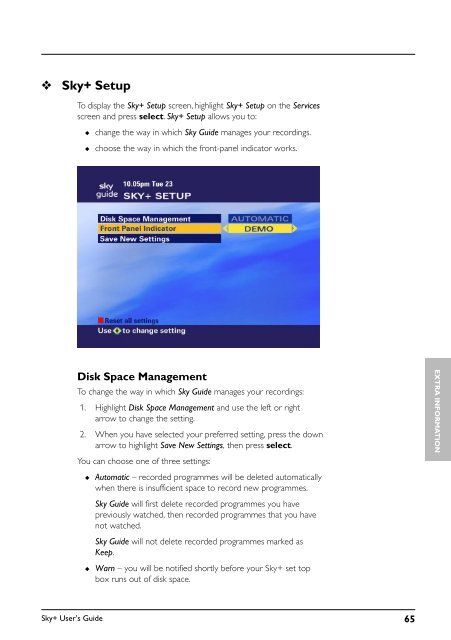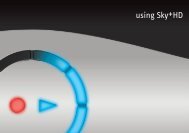Create successful ePaper yourself
Turn your PDF publications into a flip-book with our unique Google optimized e-Paper software.
❖<br />
<strong>Sky+</strong> Setup<br />
To display the <strong>Sky+</strong> Setup screen, highlight <strong>Sky+</strong> Setup on the Services<br />
screen and press select. <strong>Sky+</strong> Setup allows you to:<br />
◆<br />
◆<br />
change the way in which Sky <strong>Guide</strong> manages your recordings.<br />
choose the way in which the front-panel indicator works.<br />
Disk Space Management<br />
To change the way in which Sky <strong>Guide</strong> manages your recordings:<br />
1. Highlight Disk Space Management and use the left or right<br />
arrow to change the setting.<br />
2. When you have selected your preferred setting, press the down<br />
arrow to highlight Save New Settings, then press select.<br />
You can choose one of three settings:<br />
◆ Automatic – recorded programmes will be deleted automatically<br />
when there is insufficient space to record new programmes.<br />
Sky <strong>Guide</strong> will first delete recorded programmes you have<br />
previously watched, then recorded programmes that you have<br />
not watched.<br />
Sky <strong>Guide</strong> will not delete recorded programmes marked as<br />
Keep.<br />
◆<br />
Warn – you will be notified shortly before your <strong>Sky+</strong> set top<br />
box runs out of disk space.<br />
EXTRA INFORMATION<br />
<strong>Sky+</strong> User’s <strong>Guide</strong> 65