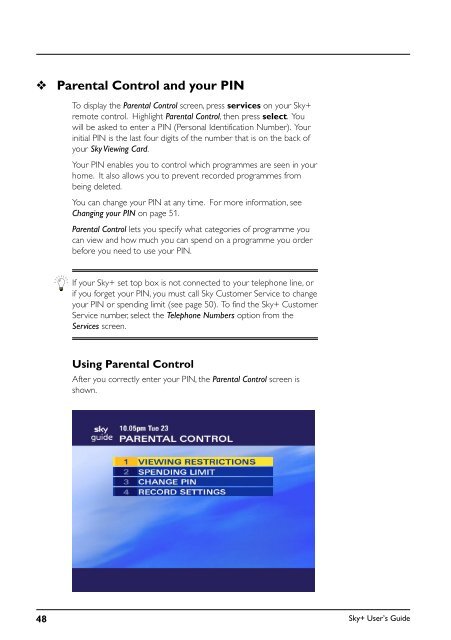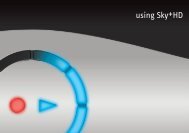You also want an ePaper? Increase the reach of your titles
YUMPU automatically turns print PDFs into web optimized ePapers that Google loves.
❖<br />
Parental Control and your PIN<br />
To display the Parental Control screen, press services on your <strong>Sky+</strong><br />
remote control. Highlight Parental Control, then press select. You<br />
will be asked to enter a PIN (Personal Identification Number). Your<br />
initial PIN is the last four digits of the number that is on the back of<br />
your Sky Viewing Card.<br />
Your PIN enables you to control which programmes are seen in your<br />
home. It also allows you to prevent recorded programmes from<br />
being deleted.<br />
You can change your PIN at any time. For more information, see<br />
Changing your PIN on page 51.<br />
Parental Control lets you specify what categories of programme you<br />
can view and how much you can spend on a programme you order<br />
before you need to use your PIN.<br />
If your <strong>Sky+</strong> set top box is not connected to your telephone line, or<br />
if you forget your PIN, you must call Sky Customer Service to change<br />
your PIN or spending limit (see page 50). To find the <strong>Sky+</strong> Customer<br />
Service number, select the Telephone Numbers option from the<br />
Services screen.<br />
Using Parental Control<br />
After you correctly enter your PIN, the Parental Control screen is<br />
shown.<br />
48<br />
<strong>Sky+</strong> User’s <strong>Guide</strong>