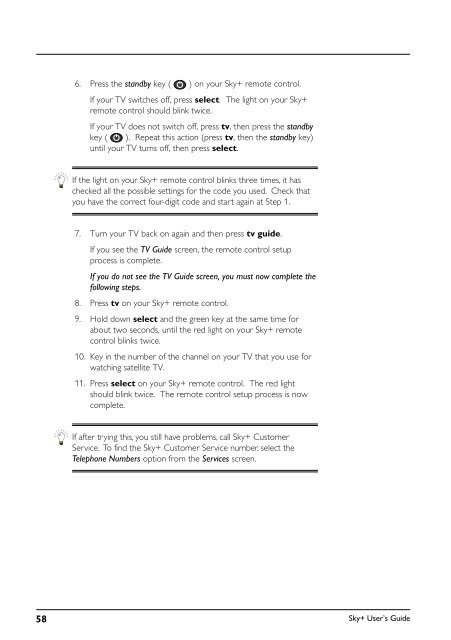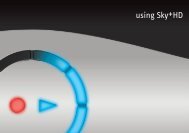You also want an ePaper? Increase the reach of your titles
YUMPU automatically turns print PDFs into web optimized ePapers that Google loves.
6. Press the standby key ( ) on your <strong>Sky+</strong> remote control.<br />
If your TV switches off, press select. The light on your <strong>Sky+</strong><br />
remote control should blink twice.<br />
If your TV does not switch off, press tv, then press the standby<br />
key ( ). Repeat this action (press tv, then the standby key)<br />
until your TV turns off, then press select.<br />
If the light on your <strong>Sky+</strong> remote control blinks three times, it has<br />
checked all the possible settings for the code you used. Check that<br />
you have the correct four-digit code and start again at Step 1.<br />
7. Turn your TV back on again and then press tv guide.<br />
If you see the TV <strong>Guide</strong> screen, the remote control setup<br />
process is complete.<br />
If you do not see the TV <strong>Guide</strong> screen, you must now complete the<br />
following steps.<br />
8. Press tv on your <strong>Sky+</strong> remote control.<br />
9. Hold down select and the green key at the same time for<br />
about two seconds, until the red light on your <strong>Sky+</strong> remote<br />
control blinks twice.<br />
10. Key in the number of the channel on your TV that you use for<br />
watching satellite TV.<br />
11. Press select on your <strong>Sky+</strong> remote control. The red light<br />
should blink twice. The remote control setup process is now<br />
complete.<br />
If after trying this, you still have problems, call <strong>Sky+</strong> Customer<br />
Service. To find the <strong>Sky+</strong> Customer Service number, select the<br />
Telephone Numbers option from the Services screen.<br />
58<br />
<strong>Sky+</strong> User’s <strong>Guide</strong>