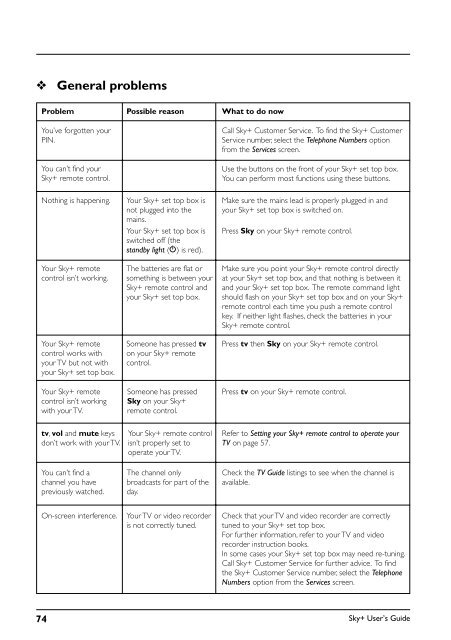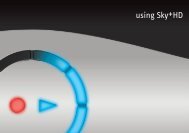You also want an ePaper? Increase the reach of your titles
YUMPU automatically turns print PDFs into web optimized ePapers that Google loves.
❖<br />
General problems<br />
Problem Possible reason What to do now<br />
You’ve forgotten your<br />
PIN.<br />
You can’t find your<br />
<strong>Sky+</strong> remote control.<br />
Call <strong>Sky+</strong> Customer Service. To find the <strong>Sky+</strong> Customer<br />
Service number, select the Telephone Numbers option<br />
from the Services screen.<br />
Use the buttons on the front of your <strong>Sky+</strong> set top box.<br />
You can perform most functions using these buttons.<br />
Nothing is happening.<br />
Your <strong>Sky+</strong> remote<br />
control isn’t working.<br />
Your <strong>Sky+</strong> remote<br />
control works with<br />
your TV but not with<br />
your <strong>Sky+</strong> set top box.<br />
Your <strong>Sky+</strong> set top box is<br />
not plugged into the<br />
mains.<br />
Your <strong>Sky+</strong> set top box is<br />
switched off (the<br />
standby light (S) is red).<br />
The batteries are flat or<br />
something is between your<br />
<strong>Sky+</strong> remote control and<br />
your <strong>Sky+</strong> set top box.<br />
Someone has pressed tv<br />
on your <strong>Sky+</strong> remote<br />
control.<br />
Make sure the mains lead is properly plugged in and<br />
your <strong>Sky+</strong> set top box is switched on.<br />
Press Sky on your <strong>Sky+</strong> remote control.<br />
Make sure you point your <strong>Sky+</strong> remote control directly<br />
at your <strong>Sky+</strong> set top box, and that nothing is between it<br />
and your <strong>Sky+</strong> set top box. The remote command light<br />
should flash on your <strong>Sky+</strong> set top box and on your <strong>Sky+</strong><br />
remote control each time you push a remote control<br />
key. If neither light flashes, check the batteries in your<br />
<strong>Sky+</strong> remote control.<br />
Press tv then Sky on your <strong>Sky+</strong> remote control.<br />
Your <strong>Sky+</strong> remote<br />
control isn’t working<br />
with your TV.<br />
Someone has pressed<br />
Sky on your <strong>Sky+</strong><br />
remote control.<br />
Press tv on your <strong>Sky+</strong> remote control.<br />
tv, vol and mute keys<br />
don’t work with your TV.<br />
Your <strong>Sky+</strong> remote control<br />
isn’t properly set to<br />
operate your TV.<br />
Refer to Setting your <strong>Sky+</strong> remote control to operate your<br />
TV on page 57.<br />
You can’t find a<br />
channel you have<br />
previously watched.<br />
The channel only<br />
broadcasts for part of the<br />
day.<br />
Check the TV <strong>Guide</strong> listings to see when the channel is<br />
available.<br />
On-screen interference.<br />
Your TV or video recorder<br />
is not correctly tuned.<br />
Check that your TV and video recorder are correctly<br />
tuned to your <strong>Sky+</strong> set top box.<br />
For further information, refer to your TV and video<br />
recorder instruction books.<br />
In some cases your <strong>Sky+</strong> set top box may need re-tuning.<br />
Call <strong>Sky+</strong> Customer Service for further advice. To find<br />
the <strong>Sky+</strong> Customer Service number, select the Telephone<br />
Numbers option from the Services screen.<br />
74<br />
<strong>Sky+</strong> User’s <strong>Guide</strong>